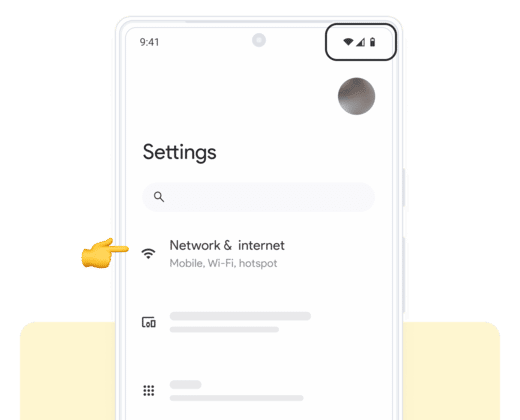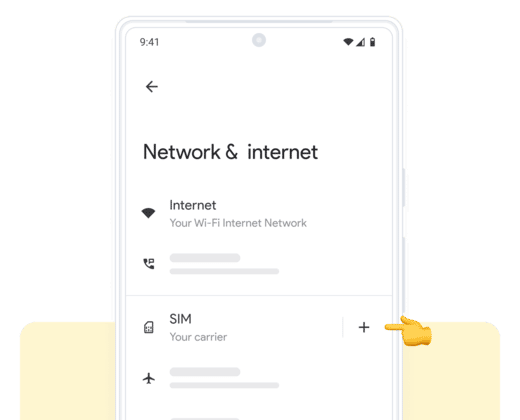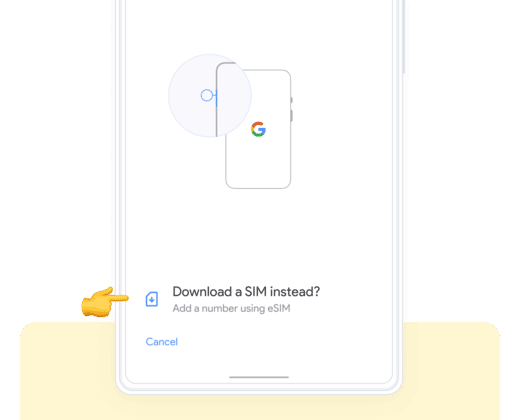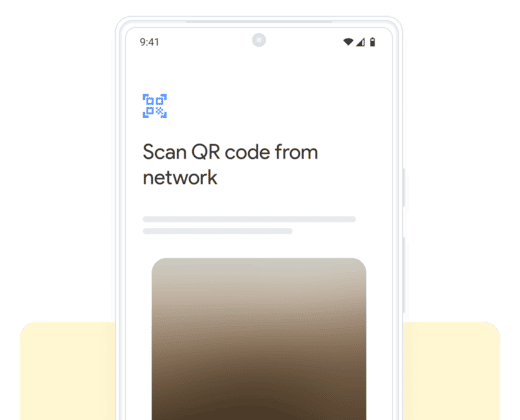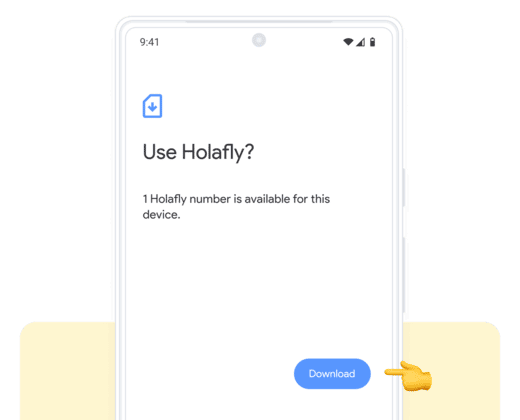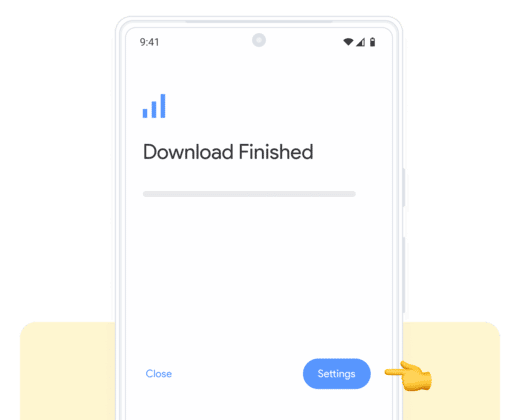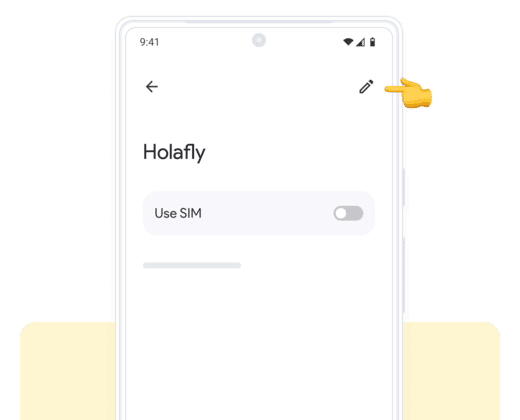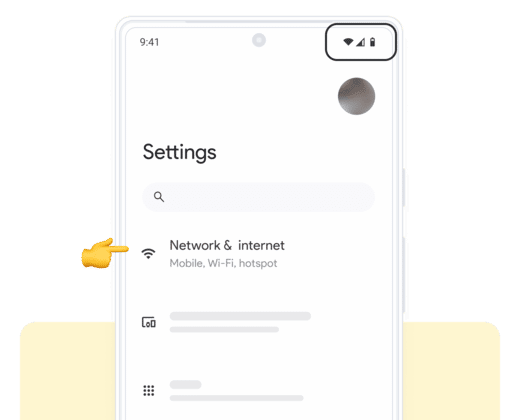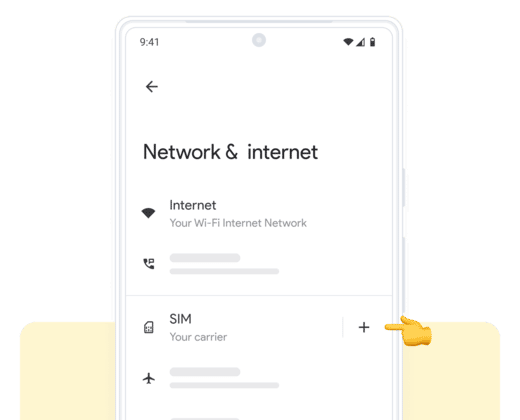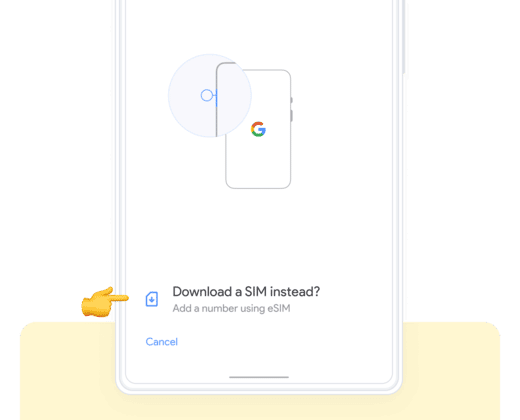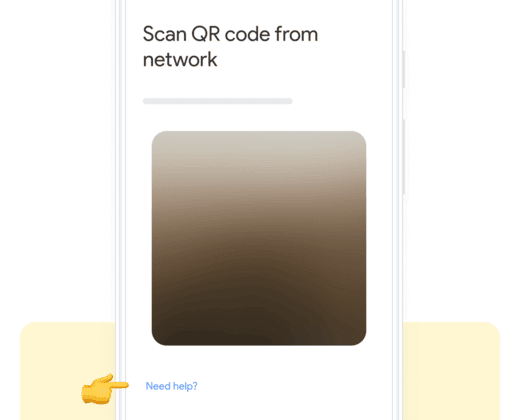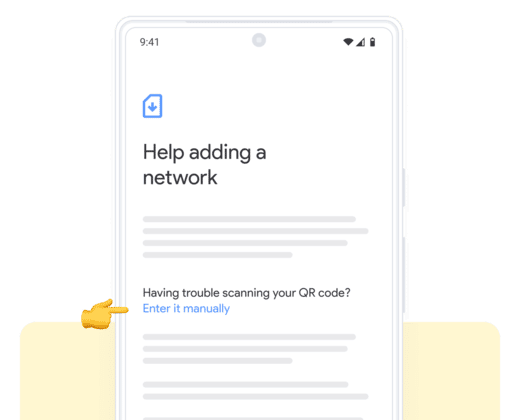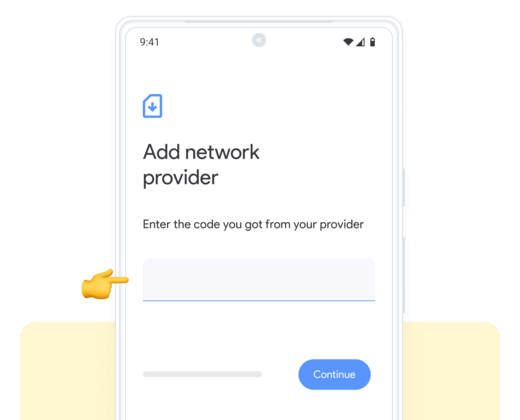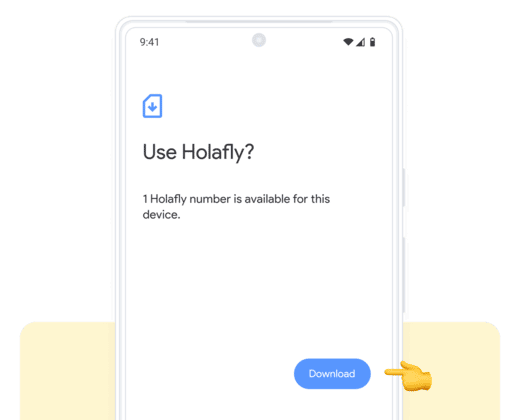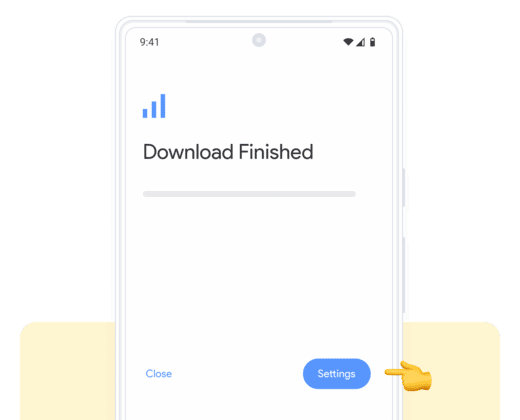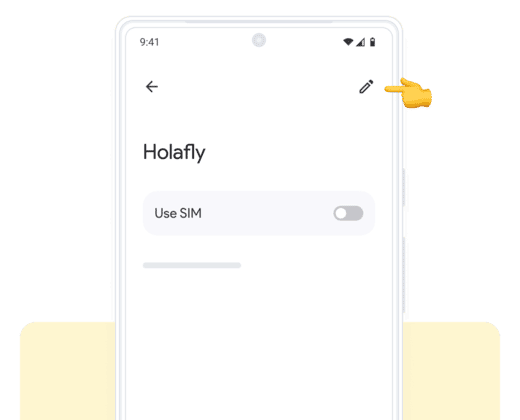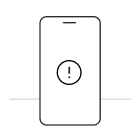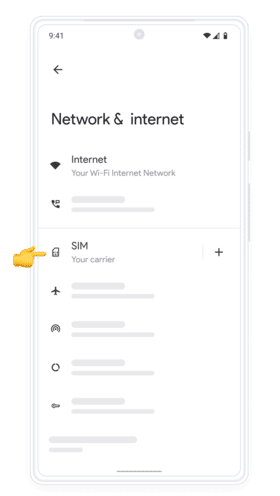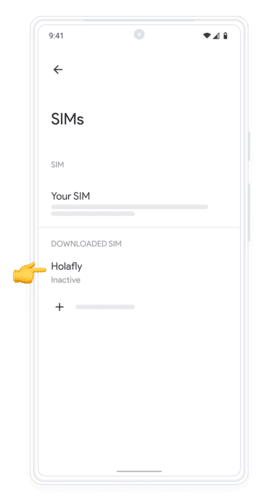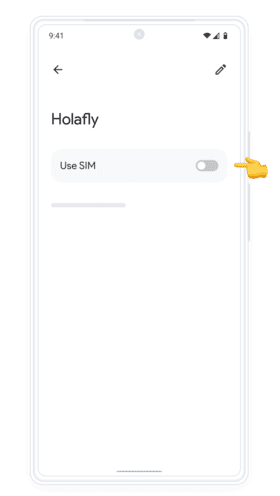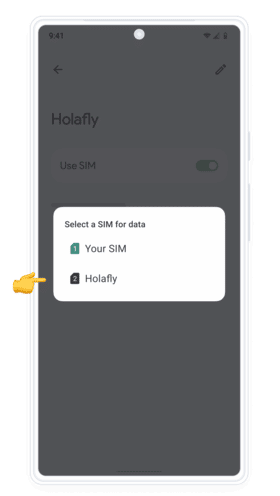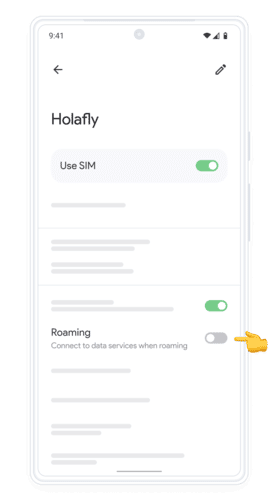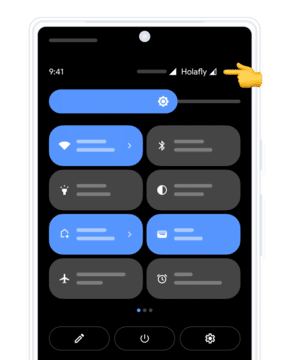Install just hours before your trip
and activate during your flight or when you arrive at your destination.


Select the deviceon which you will perform the installation.


Select “Install with QR Code”
if you have the code on another device to scan.


Select
“Install Manually”
if you are unable to scan the QR code.








 Language
Language  Currency
Currency  No results found
No results found