Is iPhone 16 eSIM-only, or does it have a SIM slot?
Is the iPhone 16 eSIM-only? It depends on your location. Learn which models still support SIM cards, how to activate eSIM on iPhone 16, and which plans work best for travel.
The iPhone 16 sold in the United States is eSIM-only and does not include a physical SIM card slot. In other regions, models may still support physical SIM cards alongside eSIMs, depending on local regulations and carrier availability.
This guide answers one of the most common questions: is the iPhone 16 eSIM only, or does it still have a traditional SIM slot? We’ll also explain how the eSIM for iPhone 16 works, how to check if eSIM is activated in iPhone, and why Apple’s latest devices—including previous iPhones with eSIM—are changing how we connect.
Does the iPhone 16 have a SIM card slot?
This depends on the region for which your iPhone 16 has been sold. Apple’s SIM card policy differs by region, and the iPhone 16 follows the same split approach. Here’s what to expect depending on where you buy the device:
iPhone 16 in the USA is eSIM-only
Apple removed the physical SIM card slot from US iPhones starting with the eSIM iPhone 14, and the iPhone 16 continues this shift. All US models are eSIM-only, meaning they do not support physical SIM cards at all.
The change allows for a simpler internal design and reflects Apple’s move toward fully digital connectivity. US users must use eSIM carrier activation, Quick Transfer, or scan a QR code provided by the carrier. If there are issues, you’ll need to contact your carrier directly to resolve them.
What about international versions of iPhone 16?
The iPhone 16 sold outside the US often includes a physical SIM card slot in addition to eSIM support. Apple adapts its hardware by region based on local carrier activation standards and infrastructure.
This dual setup gives users in many parts of Europe and Asia, where eSIM-only use isn’t yet the norm, the option to use either a physical SIM or eSIM. Supported iPhone models vary slightly, so it’s worth checking regional specifications before purchase.
Why has Apple removed the SIM tray?
Apple removed the SIM tray in the US to move toward a fully digital approach to mobile connectivity. This shift allows newer iPhone models to support dual eSIM, eliminate moving parts, and simplify the activation process. The eSIM feature on your iPhone is not new, and Apple introduced eSIM capability starting with the iPhone XS. Any earlier model of iPhone will not be eSIM compatible.
With these changes, users can now activate your eSIM, transfer a physical SIM, and store multiple plans without using a physical card. The result is a more flexible system—especially for those who travel or switch carriers frequently.
How to activate an eSIM on iPhone 16
There are three primary eSIM activation methods available on the iPhone 16: QR code setup, eSIM carrier activation, and Quick Transfer. The method available to you depends on your carrier and whether you’re moving from another iPhone or setting up service for the first time. Keep in mind that if you’re adding a travel eSIM, you might need to know how to unlock eSIM on iPhone.
Set up an eSIM using a QR code
Most carriers provide a QR code for eSIM setup on iPhone. This method works whether you’re activating a new line or switching from another device.
- Make sure your iPhone 16 is connected to WiFi and running the latest OS version.
- Go to Settings > Cellular > Add eSIM.
- Tap Use QR Code.
- Scan the QR code provided by your carrier using your iPhone’s camera.
- Follow the onscreen instructions to install the eSIM profile and label the new line (e.g., “Primary” or “Travel”).
- Restart your device if prompted.
If the code doesn’t work or your carrier didn’t send one, contact your carrier to get a valid QR code or assistance.
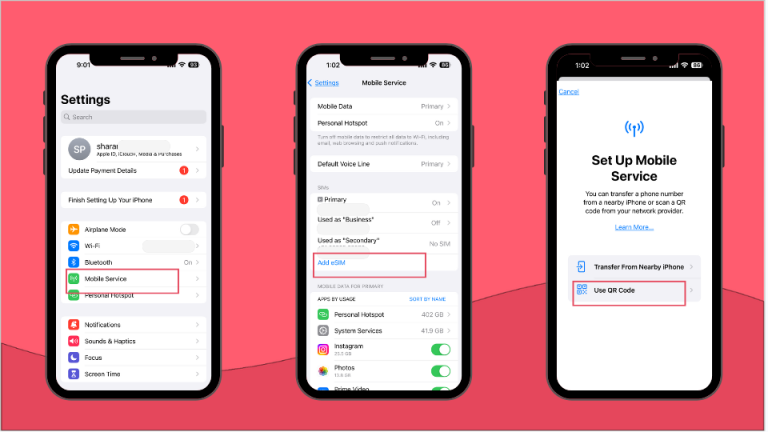
Use eSIM Carrier Activation or Quick Transfer
If you’re switching from a previous iPhone, eSIM Quick Transfer is often the fastest option. Transferring an eSIM from one iPhone to another is as simple as placing the two phones next to each other and following the onscreen instructions.
- Place your old iPhone near your new iPhone 16.
- During the initial setup, you’ll see a prompt to transfer your eSIM.
- Choose the line you want to move and follow the onscreen instructions to transfer.
- Wait for the transfer to complete and confirm activation.
If you’re not transferring from another device, some networks support carrier activation on iPhone. In that case, the carrier installs the eSIM remotely, often during setup or through their app.
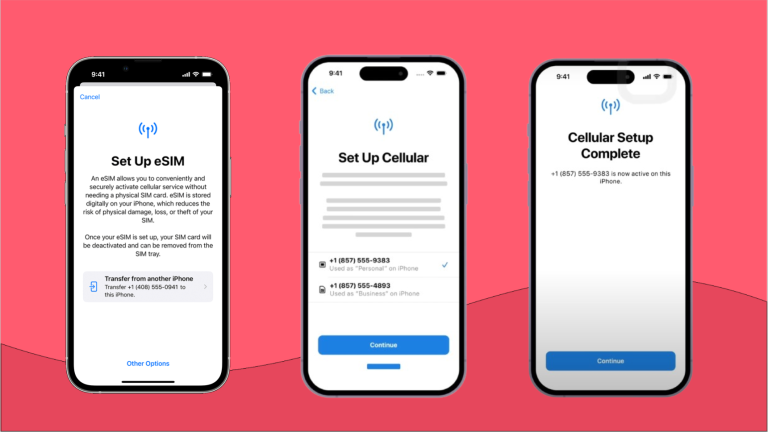
You can also:
- Go to Settings > Cellular > Add eSIM > Use Carrier Activation, if it appears.
- Or, contact your carrier to push the profile directly to your iPhone.
Convert a physical SIM to an eSIM
If you’re using a physical SIM card, you can convert it to an eSIM directly from your iPhone settings, assuming your carrier allows it.
To convert a physical SIM to eSIM:
- Insert the physical SIM into your iPhone 16 if it’s not already active.
- Go to Settings > Cellular > Convert to eSIM.
- Tap Convert to eSIM and confirm your choice.
- Follow the onscreen instructions to complete the transfer.
- Remove the SIM card once the eSIM is active.
If this option doesn’t appear or the transfer fails, you’ll need to contact your carrier for manual setup.

Why choose eSIM on iPhone 16?
The iPhone 16 supports multiple eSIM profiles, allowing users to manage several plans without needing a physical SIM card. Whether you’re traveling, switching carriers, or separating work and personal numbers, eSIM offers flexibility that physical cards can’t match.
More than one plan, no physical SIM card
With support for dual eSIM, you can keep two active plans on your iPhone 16 at the same time. Most iPhone models allow you to store up to eight eSIMs and switch between them in settings as needed.
There’s no need to carry extra cards or use a SIM ejector tool. Instead, you can activate your eSIM, transfer a physical SIM, or scan a QR code—all without opening your phone.
You can store up to eight eSIM cards on iPhone 16, with two active at once.
eSIM is ideal for travel
eSIM makes international travel easier. Instead of buying and swapping physical cards at each destination, you can install a local plan using a QR code or through apps that support eSIM carrier activation.
Holafly offers two options for travelers. Holafly’s eSIM for international travel lets you choose a destination-specific plan with unlimited data, priced per day. If you travel often, Holafly Connect is a better long-term solution—it’s a monthly subscription that covers multiple countries and includes unlimited mobile data with hotspot sharing, turning your iPhone 16 into a portable internet hub.
Here’s how to use your iPhone internationally.
- Open the Settings on your iPhone.
- Tap Mobile Service (or Cellular in some regions).
- Select the eSIM plan you want to activate (e.g., “Holafly eSIM” or “Primary”).
- Toggle Turn On This Line to activate the selected eSIM.
- Scroll down and toggle Data Roaming to enable it if you’re traveling internationally.
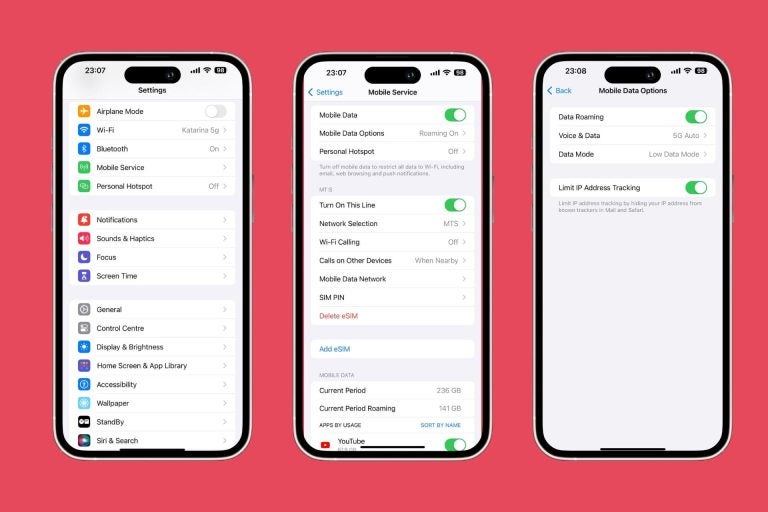
Better for switching carriers
Changing networks used to mean waiting for a SIM card to arrive in the mail. Now, you can set up an eSIM in minutes. Whether you’re switching plans or signing up for a temporary number, you can start using the new service as soon as your carrier enables carrier activation on iPhone.
Many carriers also allow users to convert a physical SIM to eSIM with just a few taps. If that’s not available, you can request a QR code or use eSIM Quick Transfer from another iPhone.
eSIM on iPhone 16: Key takeaways
The iPhone 16 continues Apple’s shift toward digital connectivity by removing the physical SIM card slot from US models. Using an eSIM on your iPhone offers more flexibility when managing multiple plans, switching carriers, or preparing for international travel.
Whether you’re activating a new line, using eSIM Quick Transfer, or scanning a QR code, setup is simple and fast.
Travelers can choose between destination-based Holafly eSIMs or Holafly Connect—a monthly, recurring plan with broad coverage, unlimited data, and hotspot sharing, ideal for using your Apple iPhone 16 as a mobile WiFi source.
As more regions adopt eSIM-only devices, this technology is quickly becoming the default standard across new iPhones.





 Language
Language 


















 No results found
No results found











