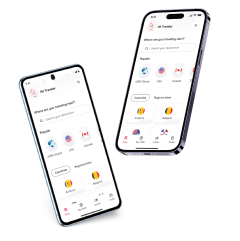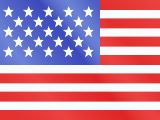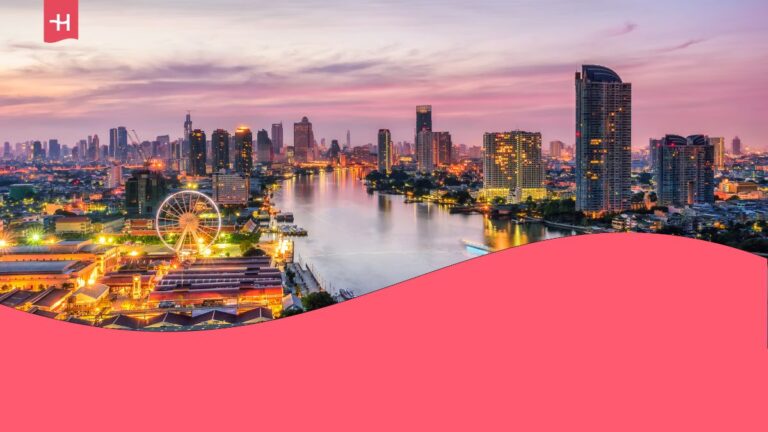How to check if eSIM is activated on iPhone
Learn how to check if eSIM is activated in iPhone using three simple methods: manual setup, automatic installation, and Apple’s Quick Transfer feature.
Learning how to check if eSIM is activated in an iPhone is helpful, no matter if you’re traveling abroad or switching mobile networks. In this guide, we’ll show you how to check your eSIM status step-by-step, and share tips to troubleshoot or activate your plan with ease.
If your current eSIM is too complicated to manage, consider switching to a better one. For a faster and stress-free experience, Holafly makes it easy to install and activate an eSIM through its app, giving you instant access to mobile data in over 200 destinations.

How to know if my eSIM is activated?
Here’s how to check if eSIM is activated in iPhone phones of different models.
| iPhone model | How to check if eSIM is activated |
|---|---|
| How to check if eSIM is activated in iPhone 13 | Open Settings > Cellular. If your eSIM is active, it will be listed under Cellular Plans. Tap it for more details. If no plan is listed, you need to add an eSIM. |
| How to check if eSIM is activated in iPhone 14 | On iPhone 14, go to Settings > Cellular. U.S. models are eSIM-only, so no SIM tray. If a plan appears under Cellular Plans, it’s active. |
| How to check if eSIM is activated in iPhone 15 | Go to Settings > Cellular. iPhone 15 supports multiple eSIMs (two active at once). If no plan is shown under Cellular Plans, your eSIM hasn’t been activated yet. |
| How to check if eSIM is activated in iPhone 16 | Head to Settings > Cellular. If an eSIM is active, it will show under Cellular Plans. Newer iOS versions may also show options like transfer eSIM from another device. |
How to activate eSIM on iPhone
If you check if eSIM is activated on your iPhone and discover that it’s not, here are three ways of doing it yourself.
1. Manual setup with a QR code
This is the most widely used method, especially when you receive eSIM details from your carrier or provider. Make sure you’re connected to WiFi or mobile data throughout the process.
- Open Settings.
- Tap Cellular or Mobile Data.
- Tap Add eSIM.
- Select Use QR Code and scan the code provided.
- Once installed, tap your eSIM and turn on This Line.
Pro tip: Rename your eSIM and enable Cellular Data Only if it’s a travel plan.
2. Automatic installation
Holafly offers an Automatic Installation feature that simplifies activation with just a few taps:
- Log in to your Holafly account (or create one)
- Select your travel eSIM and tap Install and activate.
- Choose Automatically, then follow the on-screen steps.
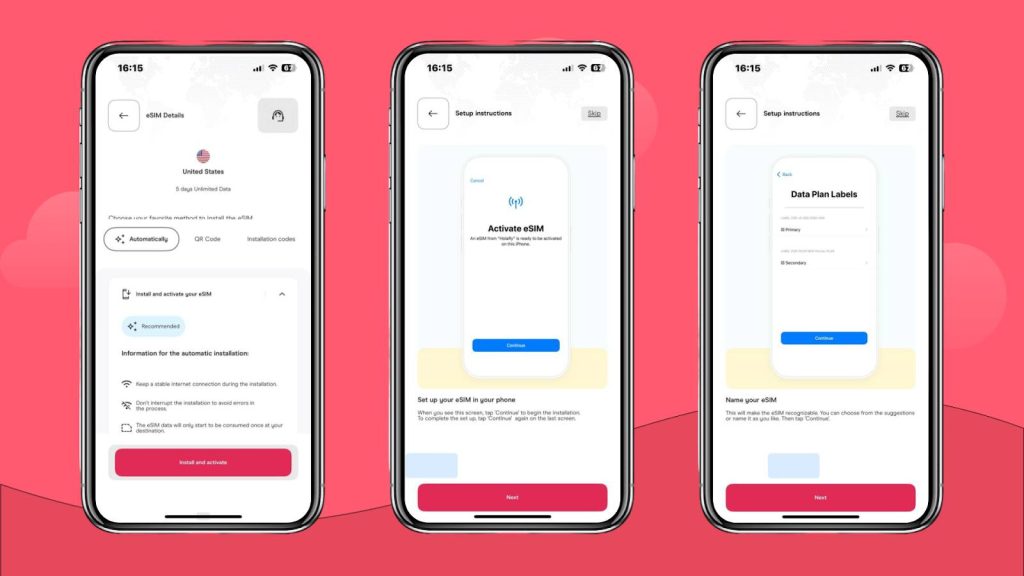
3. Quick Transfer from another iPhone (iOS 16+)
Apple’s Quick Transfer lets you move an eSIM between iPhones wirelessly:
- On your new iPhone, go to Settings > Cellular > Add eSIM.
- Tap Transfer from nearby iPhone.
Ensure both iPhones are unlocked, Bluetooth turned on, and are close together.
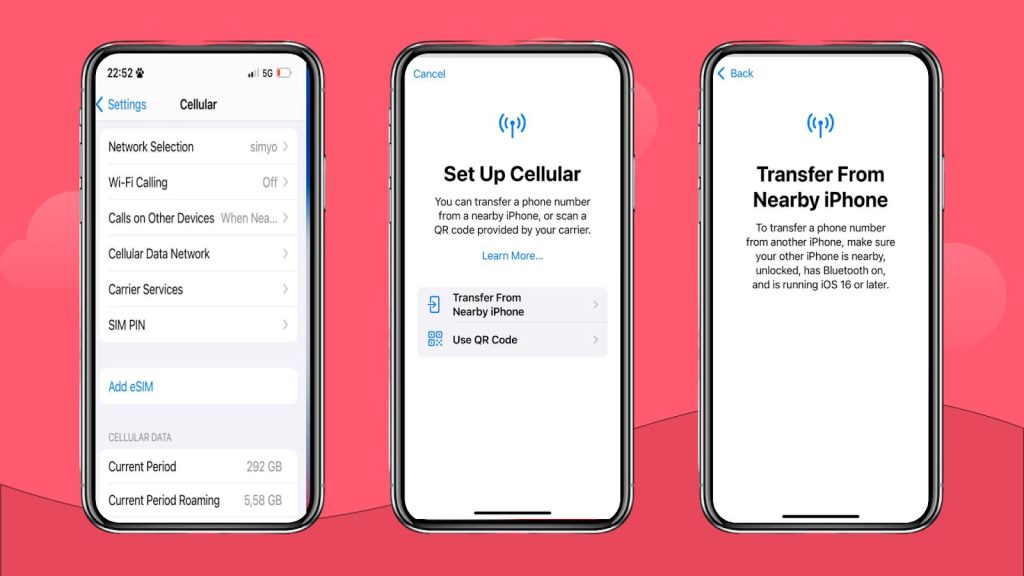
How to fix eSIM activation issues on iPhone
If you have issues activating your eSIM, check the instructions from your eSIM carrier. You may need specific instructions to activate AT&T eSIM, which are entirely different from T-Mobile eSIM activation or Three UK eSIM setup.
Here are some things to check first if you think you followed your carrier’s manual correctly:
- Check iPhone compatibility: While iPhones starting with the X model became eSIM-compatible, you still need to check if your iPhone is eSIM-compatible.
- Make sure your phone is unlocked: To use an eSIM other than your primary provider’s, you need to unlock your iPhone to connect to other networks.
- View stored and active eSIMs: While older iPhones may support only one eSIM at a time, newer models like iPhone 14 and iPhone 15 can store multiple and activate two simultaneously.
- Use a stable internet connection: A reliable WiFi or mobile data connection is required to complete your eSIM activation.
Pro tip for advanced users: If your eSIM still won’t activate, you may need to manually enter the SM-DP+ Address provided by your carrier or eSIM provider.
FAQ about eSIM on iPhone
This will depend on which iPhone you have. For devices like the iPhone XR, iPhone XS, or iPhone XS Max, you can only add two per device. On newer devices like the iPhone 14 and 15, you can store up to 8 eSIMs.
Keep in mind that even though you can store up to 8 eSIMs on an iPhone, you can only use one or two depending on your device.
Yes. You can get unlimited data on your iPhone with local cellular plans, or you can use international eSIMs, such as the Holafly eSIM when traveling to get unlimited data in over 200 destinations, including an eSIM for the USA, an EU eSIM, and many others.
Yes. Companies like Verizon and T-Mobile, which provide mobile internet in the USA, offer a mobile app to manage data plans. For international eSIMs, Holafly offers a mobile app where you can purchase, manage, and complete the eSIM activation process.














































 Pay
Pay  Language
Language  Currency
Currency 


















 No results found
No results found