Changing SIM card on iPhone Guide
Learn how to change the SIM card on your iPhone. 1. Locate the SIM tray. 2. Remove the old SIM. 3. Insert the new SIM inside the tray.
Trying to change your SIM card on your iPhone can be tricky, especially if you’re not tech-savvy. We’re here to help you step by step. This way, you’ll avoid losing or damaging your iPhone or SIM card. It’s important to remember that this applies mainly to iPhone 13 models or prior. Even since the iPhone 14 and iPhone 15, in the United States, Apple has launched their phones without a SIM slot, making them only compatible with the eSIM.



 +1M
+1M
With Holafly, you save +30% compared to roaming fees
Plans that may interest you
Can you change the SIM card on iPhone?

First, it is crucial to answer if it’s even possible to change the SIM card on an iPhone. There are two answers to this question: yes and no. If you purchased an unlocked iPhone from the Apple Store, you can easily switch carriers at any time. On the other hand, if you got your phone from a carrier with a fixed cellular plan, then that’s when things might get confusing.
If you are more aligned with current trends you might be more interested in reading about how to set up eSIM on iPhone.
What to do before changing the SIM card on iPhone:
Before diving into the SIM card swap, check whether your iPhone is locked and back up your contacts. Let’s check what you should do before making the change.
Check if your iPhone is unlocked
- Go to Settings
- Select General
- Go to About
- Scroll down to Network Provider Lock
In case a carrier name is in this section, then you’ll need to get your iPhone unlocked by a third-party service or go to your carrier and request for it to be unlocked.
Back up your Contacts
Many of us have our family and friend contacts saved on our iPhone, but is it on your phone’s storage or on the SIM? Confirm that you have your contacts on your iPhone and if not, transfer them over before you change the SIM card. To do so, just go to Settings> Contacts> Import SIM Contacts.
Check that the new SIM card is compatible with your phone
Once you know your iPhone is unlocked, you must also ensure the new SIM card is compatible. This applies not only for the network but also the physical SIM. The most recent SIM size compatible with the iPhone is the nano-size.
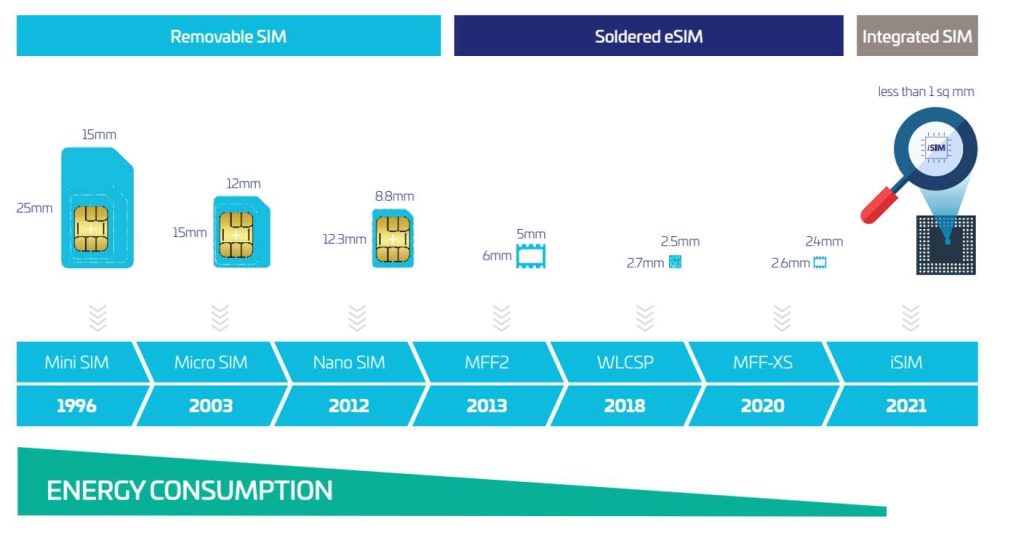
How to change SIM card on iPhone:
Now that your data is secure, let’s get into the nitty-gritty of changing your SIM card. Follow these simple steps:
Time needed: 3 minutes
- Locate the SIM card tray
Use the SIM card ejector tool or a paperclip to gently push into the small hole next to the SIM card tray. The tray will pop out.

- Remove the old SIM card
Take out the old SIM card and place the new one into the tray. Ensure it fits snugly.

- Insert the SIM card tray
Carefully reinsert the tray into the iPhone. Make sure it goes in smoothly without any resistance.
What happens when you change the SIM card on your iPhone?
Changing your SIM card may require a few immediate actions. Your iPhone may need to restart to recognize the new card, and you may experience a temporary loss of service during this process. Afterward, you should connect within a few minutes.
Connect abroad without changing your SIM card
This whole process can be stressful, specially when you’re on the move. When you travel, you must switch your SIM card to connect to the local network. You have to make sure you keep your old SIM in a safe place and not lose it or damage it. But why go through all this hassle if you can get a seamless connection with the eSIM.
Perks of the Digital SIM
For frequent travelers, consider the convenience of an international eSIM. It’s the perfect solution for staying connected. With international providers like, Holafly you can:
- Get Unlimited Data
- Automatic installation in Holafly app for iOS 17.4 or greater
- Get Talk Time minutes*
- Connect as soon as you arrive
- Get a Virtual SIM anywhere, anytime
- 24/7 Customer Service available
- Multi-country packages – The best eSIM for Asia travel and the European eSIM are great options for travelers.
And much more! Enjoy the benefits of hassle-free international connectivity.
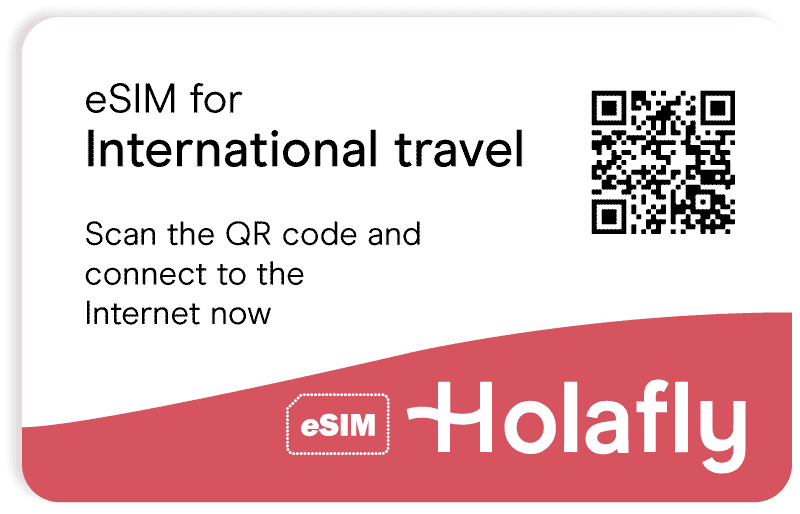
Whether you’re a seasoned traveler or just making a switch, adapting to new technology can be empowering. Now, you’re equipped with the knowledge to handle it like a pro.
Frequently Asked Questions
No, replacing a SIM card doesn’t wipe your iPhone. However, it’s advisable to back up your data before making any changes.
Yes, it’s recommended to turn off your iPhone before changing the SIM card to avoid any potential issues.
No, changing the SIM card itself doesn’t unlock the iPhone. If your device is carrier-locked, you may need to contact your carrier to unlock it.
If you insert a SIM card into a locked iPhone, it will prompt you to unlock the device with the correct passcode or contact the carrier for assistance. You won’t be able to connect.
If both iPhones use the same SIM card size, you can transfer the SIM card directly. Otherwise, you may have to get a new SIM card that fits the new iPhone.









 Pay
Pay  Language
Language  Currency
Currency 


















 No results found
No results found













