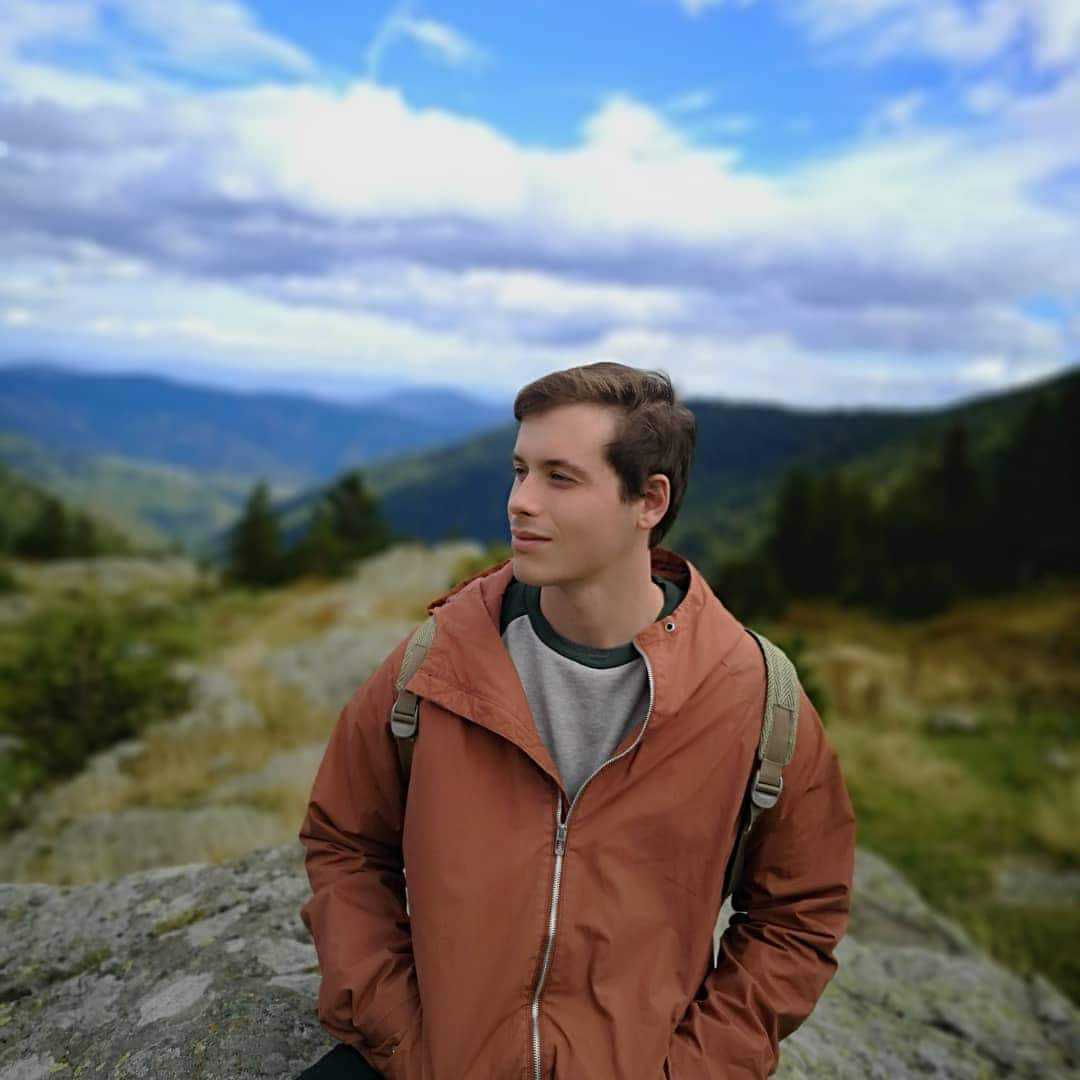How to check if an iPhone is unlocked to use abroad
Learn to check if your iPhone is unlocked using SIM, settings, or IMEI, and why Holafly eSIM is the perfect option for international travelers.


 +1M
+1M
With Holafly, you save +30.% compared to roaming fees.
Buy my eSIMPlans that may interest you
An unlocked iPhone is vital for any Apple user who likes traveling internationally. With an unlocked phone, you can easily switch between carriers, popping in a local SIM or eSIM to avoid expensive international roaming charges. Whether you’re preparing for a trip or just want the flexibility and freedom to change carriers, it’s good to know your device’s status.
So, if you don’t know whether your iPhone is unlocked, there are several ways to check.
Did you know?
With an unlocked iPhone, you can use an international eSIM for your next trip.
And best of all, without a physical card! You get a QR code in your email and that’s it.
What does it mean for an iPhone to be unlocked?
An unlocked iPhone is not attached to any mobile operator, meaning you can switch between carriers by inserting a different SIM or eSIM.
With a locked iPhone, you can use only compatible SIM cards issued by the carrier from which you have bought your phone. In that case, you must request the unlock from your carrier directly.
Keep in mind that different carriers have different rules and contracts, and not everyone can have their phone unlocked.
3 ways to check if your iPhone is unlocked
It’s easy to find out whether your iPhone is SIM locked to a specific cellular carrier or if it’s ready to work with any network. You can check through the Settings app, use a different SIM card, or verify with your phone’s IMEI. Here’s how:
Using SIM card
Testing it with a SIM card from another carrier is the quickest way to check your iPhone’s status. It’s as easy as removing your SIM and trying any other. You can do that in several steps:
- Power off your iPhone
- Remove your current SIM card using the SIM ejector tool
- Insert a SIM card from a different carrier into the SIM tray
- Activate iPhone
An unlocked iPhone will accept the new SIM card and you can make calls or use data. If it shows an error message or says “SIM not supported,” your iPhone is locked to its original carrier.
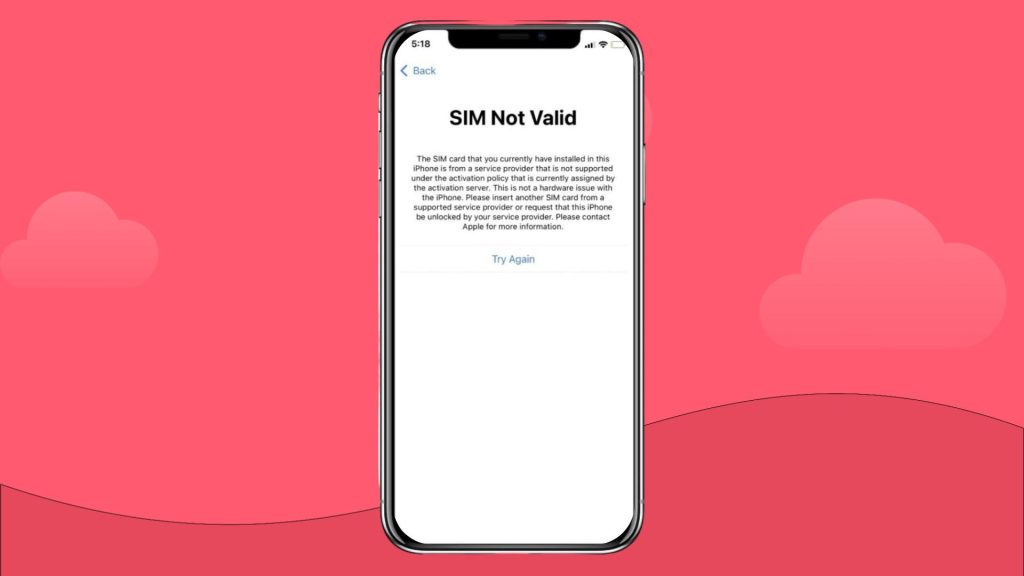
Checking through Settings
You can also check the status of your iPhone in the Settings. This is another very easy way to do so. Here’s how:
- Open Settings on your iPhone
- Tap General
- Choose About
- Scroll down to the Carrier Lock section
Unlocked iPhones will have the message “No SIM restrictions” in the Carrier Lock section. If a specific carrier is listed or the phone is locked, you’ll need to contact your carrier for more information.
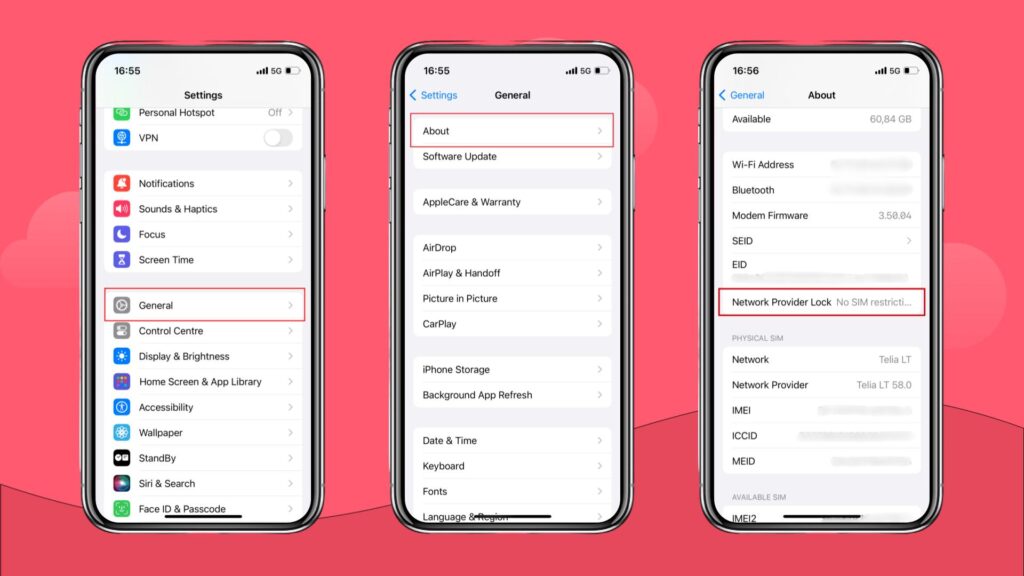
Verifying with IMEI
Another way to check your iPhone’s unlock status is to use the device’s IMEI (International Mobile Equipment Identity) number. Your IMEI is unique to your device and consists of 15 digits that form your iPhone’s serial number. Here’s how to check your IMEI.
- Open Settings
- Tap General, and then About
- Look for IMEI number
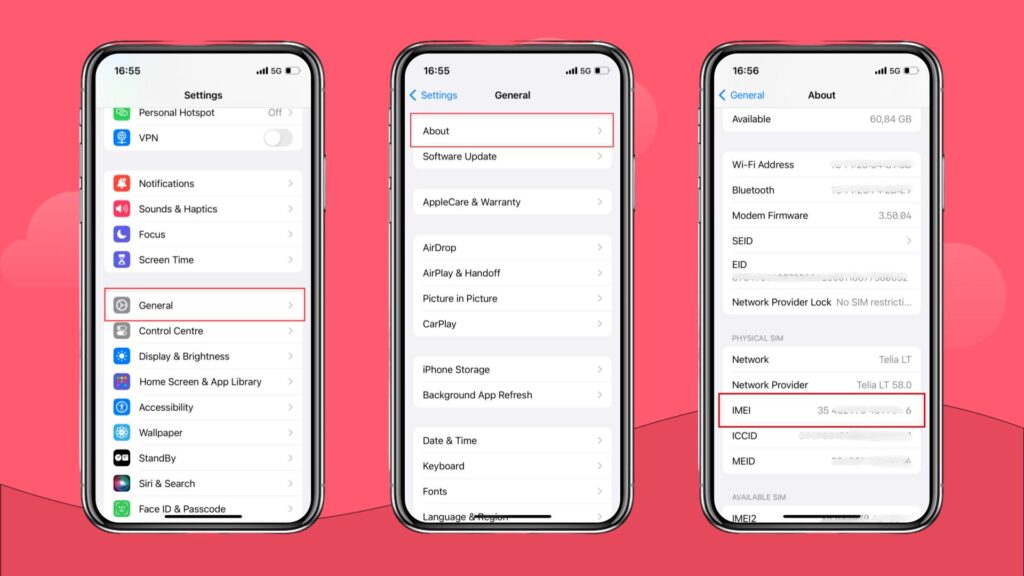
Another way to check for your IMEI is to dial *#06#. Your IMEI will display on your screen. If you have a Dual-SIM with two SIM cards, calling this number will display both IMEI numbers.
Once you have your IMEI number, you can use online services like IMEI.info to check whether your iPhone is locked. Note that some of these services may require a fee, but they often provide comprehensive information about your device, including whether it’s locked or unlocked and whether it has been reported stolen or lost.
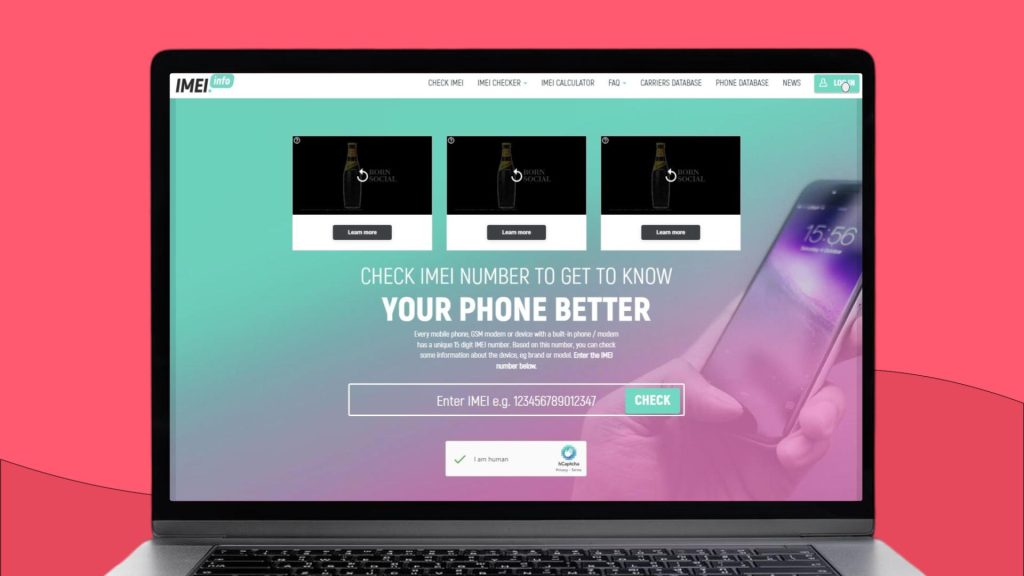
Contacting your carrier
If you still need to determine whether your iPhone is locked or unlocked, contacting your carrier is the most reliable option. Most carriers can confirm the unlock status and help you through the unlocking process if needed. Some carriers even have online services that you can use to send the unlock request for your iPhone. Here are links to unlocking requests for major US carriers:
- AT&T: Unlock Request Form
- Verizon: Device Unlocking Policies
- T-Mobile: Unlock Request Form
Carriers may expect your iPhone to meet specific unlocking requirements before they remove their carrier lock. Some conditions may be that your phone is fully paid off or you don’t have any outstanding debts to the carrier.
How to check if your iPhone is unlocked for eSIM
With the increasing popularity of eSIM technology, it’s helpful to know if your iPhone is unlocked and ready to support eSIMs. This can be extremely helpful if you want to travel abroad and avoid roaming fees.
Here’s what you need to do to check this: Go to Settings > Cellular or Mobile Data.
Look for the option to add a cellular plan. If the option to add an eSIM is available, your iPhone supports eSIM.
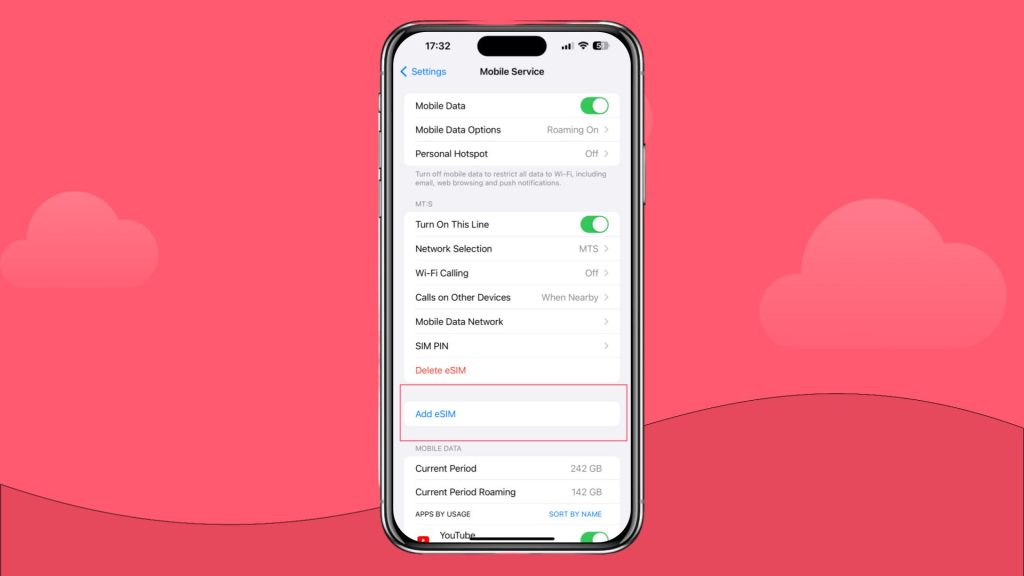
You can use any carrier’s eSIM on an unlocked iPhone. If your iPhone supports dual SIMs (one physical SIM and one eSIM), you can switch carriers more easily. If needed, there are different ways to unlock your iPhone, the safest of which is to contact your carrier.
Having an unlocked iPhone is especially convenient for international travel, where you can use an eSIM from providers like Holafly while keeping your physical SIM for local use.
Why choose Holafly eSIM for your unlocked iPhone
There’s nothing like hearing real recommendations from real people when you plan on buying something, eSIMs included. Holafly has over 44,000 reviews on Trustpilot with 4.6/5 rating – more than any other eSIM provider. With so many people using it and leaving reviews, it’s clear that Holafly is doing something very right.
One of the features that stand out is the flexibility. While other eSIM providers lock you in a set number of days, with Holafly eSIM you can actually pick the exact number of days you want to use your eSIM. Here are more reasons for choosing Holafly.
- Instant setup: Receive your eSIM in your email and activate it instantly by scanning a QR code.
- No contracts: Enjoy flexible data plans, with no long-term commitments.
- Unlimited data: You can get unlimited data on any cellular data network in over 200 countries.
- 24/7 support: This means anytime you need any kind of assistance, customer support is available.
- eSIMs last up to 90 days: You can choose any number of days between 1 and 90 with Holafly. Usually, most eSIM providers offer up to 60 days. This is why both short-term vacationers and digital nomads like it.
- Top-up available: If you decide to prolong your stay at your destination, you just use Holafly’s app to add more days to your eSIM plan.
Frequently asked questions about unlocking an iPhone
You can check whether your iPhone is unlocked by inserting a SIM card from another network, checking the settings for “No SIM restrictions” after dialing the IMEI number, or calling your carrier directly.
Of course, you can use your iPhone’s IMEI number to check if it’s unlocked. Proceed to something like IMEI.info and enter your iPhone’s IMEI number there. It will indicate whether your phone has been unlocked, among other information about your device.
No, your iPhone can only be unlocked by your carrier. You should address them directly with a request, and they will perform it if you are eligible for unlocking. If you try to unlock it yourself, you may actually break it, and you will definitely void your warranty. It’s best to go through the official channels to get your iPhone unlocked because the risk is just not worth it.
Almost all new iPhones support eSIM. Moreover, some iPhones are eSIM-only and can’t use a regular SIM card. They don’t even have a SIM tray, and you can’t get a SIM card inserted. You can check the available eSIM carriers on Apple’s Support page or contact your carrier to see if your iPhone supports one.







 Language
Language  Currency
Currency  No results found
No results found