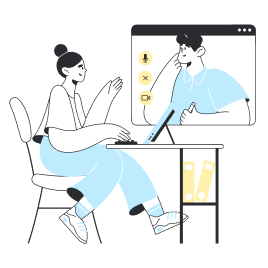Why Is My Data Not Working on My Android?
We get that it’s incredibly frustrating to invest in an eSIM, go through the installation and activation process, and still find yourself unable to connect. You’re not alone! There are several common reasons why your mobile data on an eSIM on Android might not be working as it should. In this article, we’ll explore those potential issues and guide you through troubleshooting steps to get you back online in no time. Let’s dive in!
Common Reasons Why Your Cellular Data May Not Be Working
If your mobile data is on but not working on your Android device, here are some possible reasons why your Holafly eSIM might not be functioning properly. Additionally, we’ll explore solutions to help you get back online. Review each point to identify and resolve any potential issues.
- Your phone could be locked by your operator.
- Your eSIM might be deactivated or expired.
- You have not reached your destination.
- Your eSIM may not be activated correctly.
- You might have purchased an eSIM for the wrong destination.
- Network settings may be incorrectly configured.
- The eSIM APN may be misconfigured.
- A weak cellular signal can disrupt your connection.
- There could be temporary issues with your provider's network.
- Hardware or software glitches could be affecting your device.
How to Fix Holafly Data Connection Issues on Android?
If your Android device is unlocked, you’ve selected the correct destination, and you’ve updated to the latest software, yet you’re still wondering, “Why is my internet not working on my phone?” don’t fret! Follow these easy troubleshooting steps to get your connection up and running again.
1. Check if Your eSIM is Activated on Your Phone
It’s always important to verify that your eSIM is correctly activated, if you are not sure if your Holafly eSIM is properly activated on your Samsung, Pixel, or Huawei device, follow these steps:
To activate your Holafly eSIM On Android:
- Go to Settings > Connections > SIM Manager > Turn your Holafly eSIM on > Turn off the other installed SIMs > Then, go back to Connections > Tap on Mobile Network > Turn on Data Roaming of your Holafly eSIM to start your data plan.
2. Switch on/ off Airplane Mode
If your Holafly eSIM isn’t working, a quick toggle of Airplane Mode might just do the trick! This simple step disconnects your device from all networks, helping to clear up any minor software glitches that could be affecting your connectivity. Follow these steps:
- Enable Airplane Mode for 30 seconds > then turn it off > After that, check that your Holafly eSIM and data roaming are active > test your connection.
3. Manually Select a Network Operator
Sometimes your device doesn't automatically connect to the best available network, which can cause your eSIM to stop working. If that happens, try manually selecting a network and see if it helps!
To Manually Select a Network for Your Holafly eSIM on Android:
- Go to Settings > Tap on Connections > Select Mobile Networks> Choose Network operators> Disable automatic network selection and wait for available operators to load > Then try one by one all the operators listed (each time you select one wait 30 seconds while it connects to the network) > Choose the operator with the best signal for you > Test your network.
4. Switch to 4G or LTE
In some countries, 5G might not perform well in certain locations. If your Cellular Data is not working, we recommend switching to a 4G or LTE network for a more reliable experience!
To Manually Switch to 4G or LTE on Android:
- Go to Settings > Tap on Connections > Select Mobile Networks > Tap Network mode > Select 4G or LTE > Choose the one that generates the best signal for you > Test your network.
5. Reset Network Settings
If none of the above solutions work, consider resetting your network settings to clear any corrupted data that might be affecting your eSIM.
To Reset Network Settings on Android:
- Go to Settings > Connection > General Management > Reset > Reset mobile Network Settings > Reset Settings.









 Language
Language  Currency
Currency  No results found
No results found