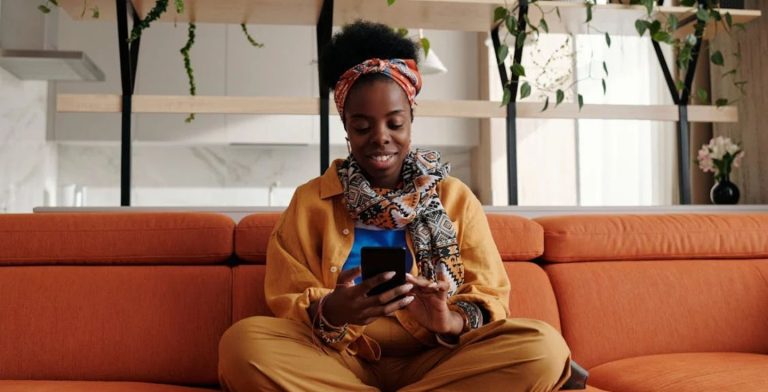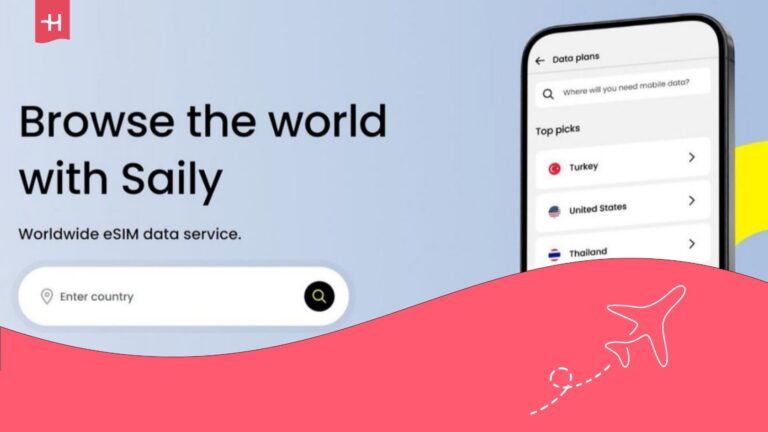AT&T eSIM not working: Possible causes and fixes
Having issues with your AT&T eSIM? Try resetting eSIM settings and your network settings or get a new eSIM from the provider.
Is your AT&T eSIM not working? Believe it or not, you’re not the only one. And while that doesn’t necessarily mean that AT&T eSIMs have more issues than the average eSIM, it does mean that we can use the cases of other users to find a solution to your problem.
Let’s take a closer look at the main issues you may encounter and how you can solve them. And if you can’t get your eSIM to work, consider Holafly, a global eSIM service trusted by more than 1 million users worldwide.

Can’t activate my eSIM
If you’re new to using an AT&T eSIM and can’t get yours to work, the first thing you need to do is check if you’re taking the right steps to activate your eSIM. Here’s how you can activate your eSIM and what you can do if it still doesn’t work.
How to activate an AT&T eSIM on iPhone
Activating your AT&T eSIM on iPhone should go without a hitch. All you need to do is:
- Connect to WiFi.
- Activate your device by entering your number and your shipping and billing ZIP code on the AT&T wireless device activation page.
- Open your notifications by swiping down from the top of your screen.
- Locate the AT&T Cellular Plan Ready to be Installed notification and tap on it.
- Tap Continue to finish the setup process.
How to activate an AT&T eSIM on Android
All Android devices are a little different depending on the make, model, and OS version you’re running. However, the setup process should look something like this:
- Connect to WiFi.
- Activate your device by entering your number and your shipping and billing ZIP code on the AT&T wireless device activation page.
- Open your Settings.
- Look for the Networks, Connections, or similar settings menu.
- Locate the Add a new SIM option and tap on it.
- Follow the prompts and scan the activation QR code on the card you got from AT&T.
Request a new eSIM
If you fail to receive a notification that allows you to install your eSIM plan, you can fill out a request to get a new eSIM from AT&T.
- Log in using the AT&T app or website.
- Go to the Manage my SIM section.
- Select Get a new eSIM, tap Get started, and add the necessary information there.
You’ll be informed when the new card is issued, at which point you can try activating it once more.
Make sure your device works on the AT&T network
Whether you’ve got a new device or are moving to AT&T from a different network, you need to make sure that your device works on the AT&T network.
- Before getting an AT&T plan, check your device compatibility with the network.
- Make sure the device hasn’t been reported as lost or stolen.
- If you got the device from a different provider, make sure it’s unlocked to be used on other networks.
Contact AT&T customer support
If none of the above helps you with your issue, it may be something that can only be solved by AT&T professionals. Contact their customer support team and be prepared to visit one of their physical locations if needed.
This same point can be attached to all other issues as well, so we’ll just leave it here to avoid repeating ourselves after each section.
AT&T eSIM stopped working
What if you activated your AT&T eSIM just fine, only for it to stop working after some time? While this isn’t as common of an issue, it does still happen. Here’s what you can do if that’s the case:
Turn the eSIM line off and back on
Ah, yes, the old “Have you tried turning it off and back on?” method. Unsurprisingly, it’s also something that might work with your eSIM issues.
On iOS, go to Settings > Cellular > tap on your eSIM plan > toggle the Turn on This Line switch off, then back on after a few seconds.
Unfortunately, Android doesn’t allow you to reset just the eSIM settings, so you’ll have to reset all network settings at once.
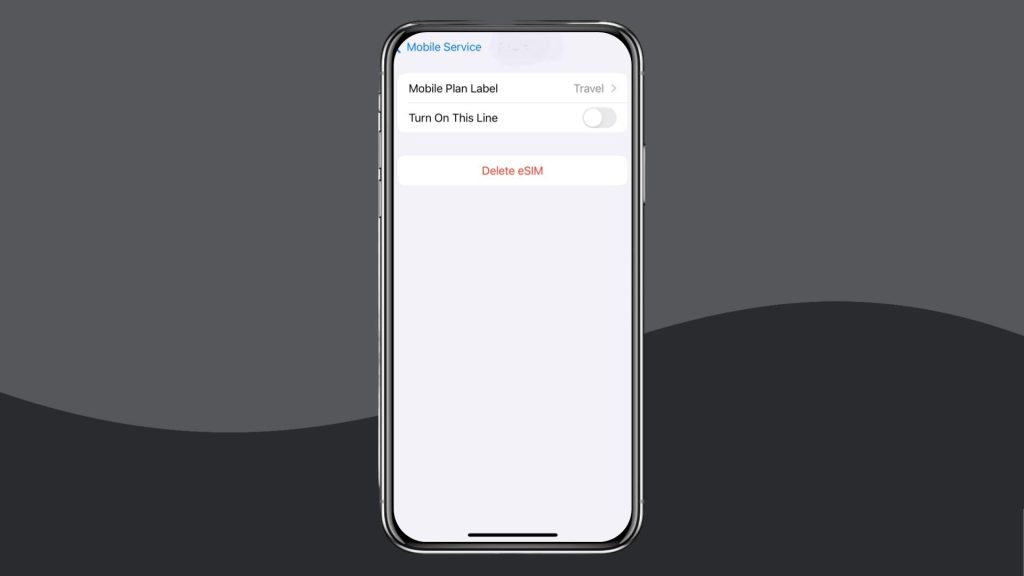
Reset network settings
This is pretty much the same as turning your data plan off, just on a deeper level, and might sometimes work when the other method doesn’t.
On iOS, select Settings > General > Reset > Reset Network Settings.
On Android, select Settings > System > Reset Options > Reset WiFi, Mobile, and Bluetooth. As always with Android, the path may be slightly different depending on your device, but should still be similar to this.
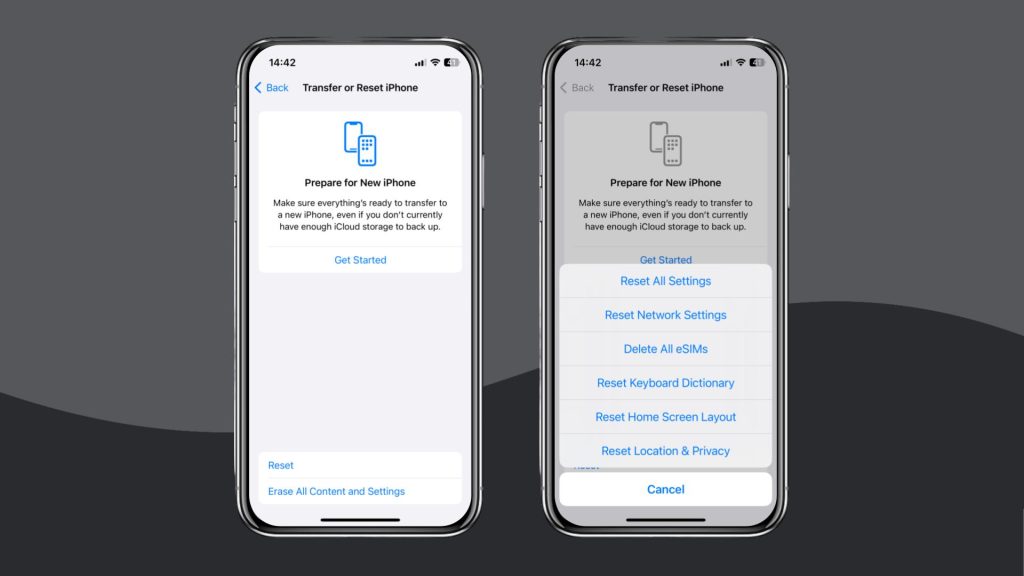
Deleted or lost AT&T eSIM card
If you accidentally deleted or lost your AT&T eSIM card, the only thing you can do is request a new one. The process for it is the same as mentioned above:
- Log in using the AT&T app or website.
- Go to the Manage my SIM section.
- Select Get a new eSIM, tap Get started, and add the necessary information there.
Get an eSIM you can trust
If you can’t get your AT&T eSIM to work properly and keep encountering issues, you don’t have to switch back to using a physical SIM card. Instead, you can get an eSIM from Holafly and enjoy solid connectivity on multiple major networks in the US. And if you do encounter some issues, there’s a 24/7 multilingual customer support team always ready to help you out.
Even if you need a long-term data plan and you’d rather pay a monthly fee, Holafly has got you covered. Holafly Connect offers eSIMs with monthly payment plans that you can get online in seconds. Choose between unlimited data, 25 GB, or 10 GB plans, and use your device as a hotspot. With this, you can work out your connection instantly.














































 Pay
Pay  Language
Language  Currency
Currency 


















 No results found
No results found