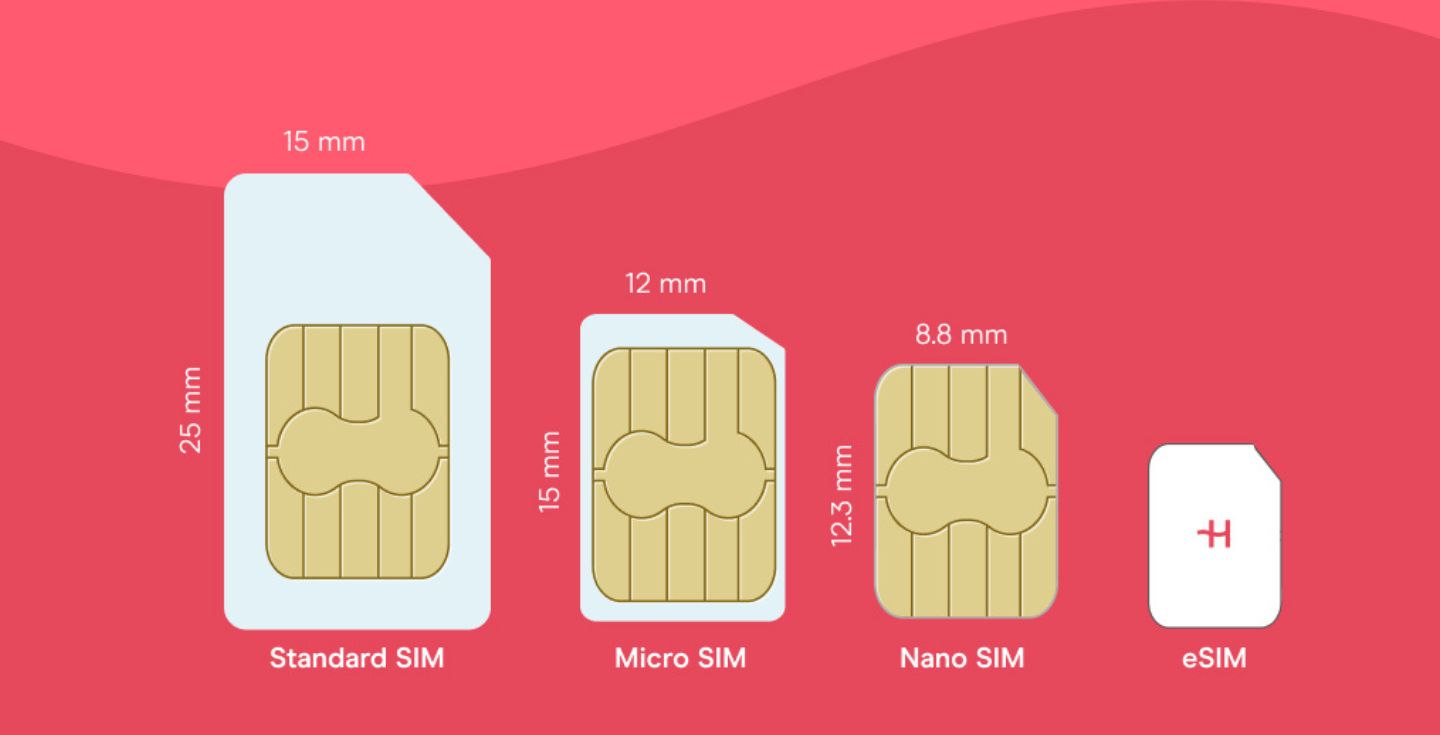Motorola Razr eSIM: Activation and setup tips
Activating an eSIM on a Motorola Razr is simple—if your model supports it. Here’s how to check compatibility, set it up, and troubleshoot issues.
If you’re trying to set up an eSIM on your Motorola Razr, you probably have two questions:
- Does my model support eSIM?
- How do I activate it?
Not all Motorola Razr models have eSIM functionality, and activating one isn’t always as simple as installing a Holafly eSIM for travel. Some carriers require extra steps, and you’ll need a QR code from your eSIM provider to complete the setup.
This guide will walk you through which Motorola Razr models support eSIM, how to activate your eSIM step by step, and what to do if something doesn’t work.
Does Motorola Razr support eSIM?
Here’s a quick breakdown of Motorola Razr eSIM models and their SIM models.
| Model | eSIM support | Physical SIM support |
|---|---|---|
| Razr V3 (2004) | ❌ No eSIM | ✅ Yes (Physical SIM only) |
| Razr (2019/2020) | ✅ eSIM only | ❌ No physical SIM slot |
| Razr 5G (2020) | ✅ Yes | ❌ No physical SIM slot |
| Razr 40 (2023) | ✅ Yes | ✅ Yes (Nano-SIM + eSIM or Nano-SIM + Nano-SIM) |
| Razr (2024) | ✅ Yes | ✅ Yes (Nano-SIM + eSIM) |
📌 Important: The Chinese version of the Razr 40 Ultra does not support eSIM and only accommodates dual physical SIM cards. The US/Canada Razr Plus and the global Razr 40 Ultra models do support eSIM.
If you’re unsure whether your Motorola Razr supports eSIM:
- Go to Settings > Network & Internet
- Tap SIMs and look for an option to add eSIM
- If you don’t see it, your phone may not support eSIM or could be locked to a carrier
For exact compatibility, check Motorola’s official support page or this eSIM-compatible phones list.
Another way to verify eSIM support is by checking for an EID (Embedded Identity Document) number in your phone’s settings.
The EID is a unique identifier required for eSIM activation, and if your device has one, it’s eSIM-compatible. To check:
- Go to Settings > About Phone.
- Scroll down and look for EID.
- If an EID number is displayed, your phone supports eSIM. If not, your model likely doesn’t have eSIM functionality.
Some carrier-locked devices may have eSIM capability disabled, even if the model itself supports it.
If you don’t see an EID but believe your phone should support eSIM, contact your mobile network provider for confirmation.
How to activate eSIM on Motorola Razr
Whether you’ve bought a new phone or are simply switching carriers, activating your eSIM is easy.
Before you start, make sure you have a stable WiFi connection, your device’s IMEI and ICCID numbers (found in Settings or on the box), and another phone in case you need to contact your carrier.
- For IMEI go to Settings > About phone > IMEI
- For ICCID go to Settings > About phone > SIM status > ICCID
You can also dial *#06# to get your device’s IMEI and ICCID numbers.
Some carriers may require your IMEI and ICCID for verification, especially if manual activation is needed.
Your IMEI helps carriers confirm that your phone supports eSIM and is unlocked, while the ICCID may be required for certain network configurations.
These numbers are also useful for troubleshooting if your eSIM option isn’t showing up in settings.

To activate your eSIM on a Motorola Razr:
- Connect to WiFi
- Go to Settings > Network & Internet > SIM cards
- Click on the icon next to eSIM, then choose “Take me there”
- Choose “Download a SIM instead”
- Scan the QR code provided by your eSIM provider using your phone’s camera and follow the onscreen instructions
If your provider didn’t give you a QR code, you can enter the activation details manually:
- Follow steps 1–3 above
- Tap “Enter code manually” instead of scanning
- Enter the server address and the 32-digit activation code provided by your carrier
If the “Add carrier” option isn’t available in your settings, your device may be locked to a carrier or running firmware that disables eSIM.
Some Reddit users have reported that the eSIM option is missing, depending on their carrier’s software version. If activation fails or you can’t find the eSIM settings, contact your mobile network provider for assistance.
Can I use both physical SIM and eSIM on Motorola Razr?
Yes, most Motorola Razr models support using both a physical SIM and an eSIM with a phone number, but the specifics depend on the model, region, and carrier.
When using dual SIM mode, both SIMs can receive calls and texts, but only one SIM can use mobile data at a time.
Some carriers may also limit eSIM activation, so it’s best to check directly with your mobile network provider if you don’t see the option in your settings.
Our takeaway on Motorola Razr eSIM
Having an eSIM-compatible Motorola Razr is great, but it only works as well as your eSIM provider.
Spotty coverage, a complicated setup, or surprise data limits are the last things you want when you need to stay connected.
Covering 200+ destinations (with regional plans like the eSIM for Europe and eSIM for Asia), Holafly lets you set up your eSIM before you travel and activate it the moment you land.
No physical SIM swaps, no last-minute scrambling.
Setup? Done in five minutes. Just scan the QR code from your email, and you’re online. Manual setup is also available.
Plus, your WhatsApp number stays active, so you can keep chatting without a hitch. Plans range from 1 to 90 days with unlimited data, so you’re never stuck paying for more than you need.






 Language
Language 


















 No results found
No results found