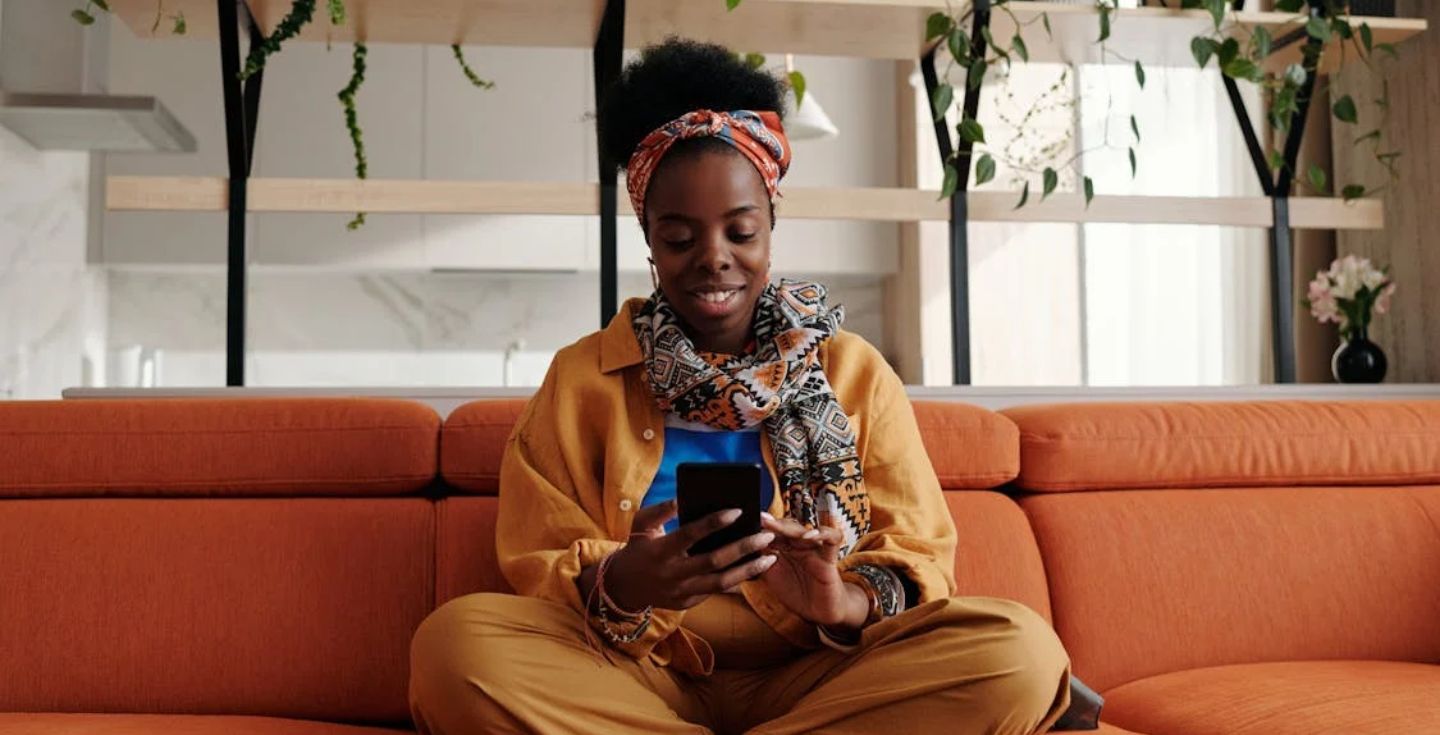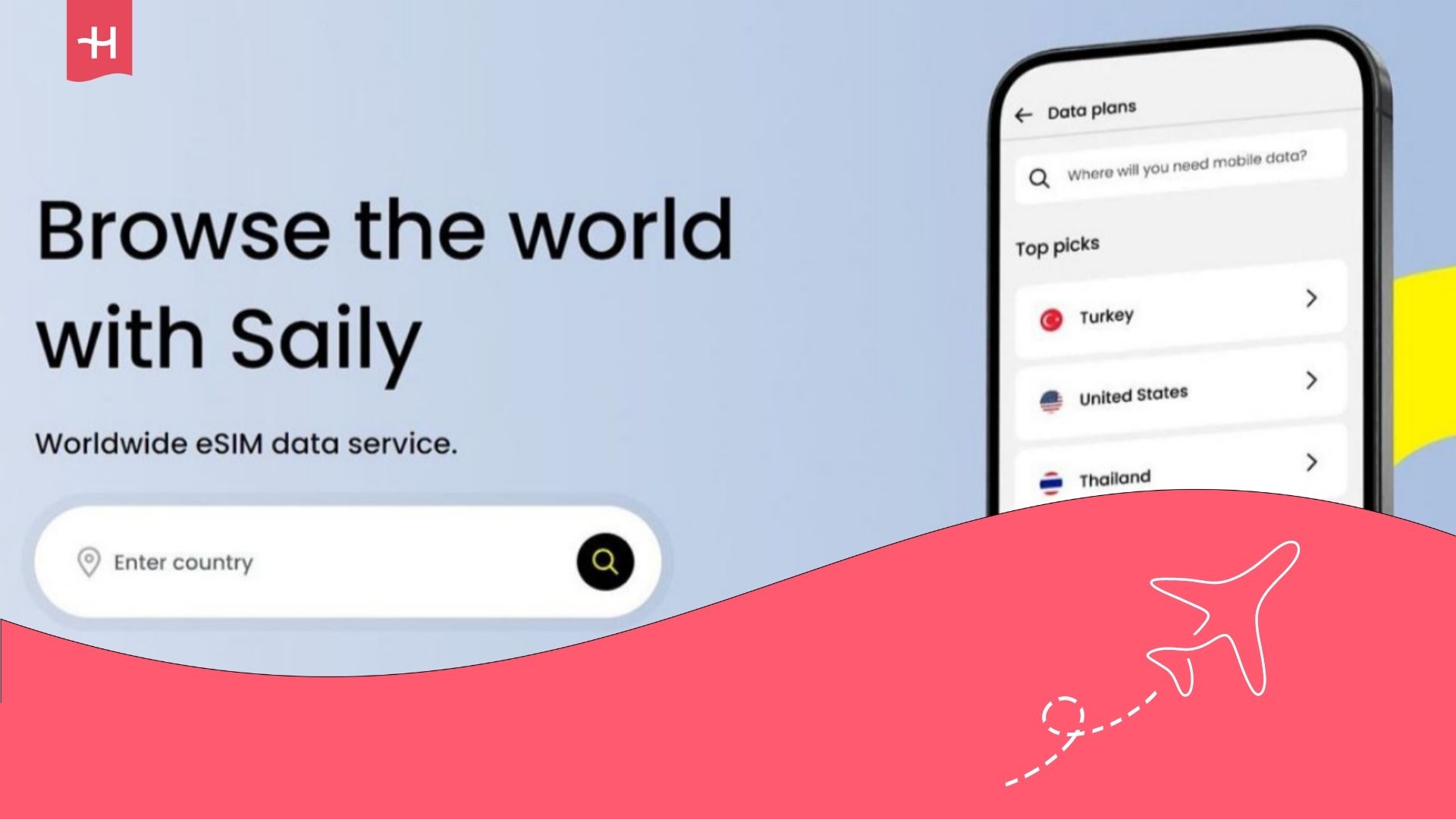T-Mobile eSIM not working: Possible causes and fixes
Find out why your T-Mobile eSIM isn’t working. Plus, see how to fix common issues on both iOS and Android.
Is your T-Mobile eSIM not working? Maybe you were unable to activate your plan, or it suddenly stopped working during your travels.
Whatever your problem is, we’ve got you covered with the most common causes and how to solve them on Android and iOS devices.
Common issues on iPhone
If you’re an iPhone user, eight common issues can occur when using your T-Mobile eSIM, each different.
Before we dive into the specifics, here are several quick fixes to check that can be the root of your T-Mobile eSIM’s issues.
- Check that T-Mobile supports your iPhone device.
- Make sure your iPhone is unlocked if it was purchased from another carrier.
- Double-check you have an internet connection when installing an eSIM.
- Ensure your Bluetooth and passcode are working before transferring an eSIM.
- Remove your SIM card if you’re not currently using it on your iPhone.
Let’s move with the common error codes you can find when using a T-Mobile eSIM.
Error codes 511, 514, 531, 534, 538
These codes can appear when transferring your T-Mobile eSIM from an old device.
The fastest fixing is manually adding an eSIM on your iPhone by following the following: Go to Settings > Cellular > Add Cellular Plan > T-Mobile New Cellular Plan and following the on-screen instructions.
If manually adding your eSIM doesn’t work, you can contact T-Mobile using the T-Life app or by calling 1-800-937-8997. If these don’t work, here’s an image with additional contact numbers.
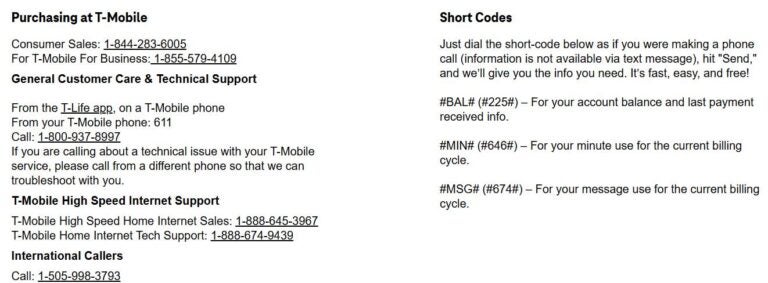
Error codes 512, 515, 516, 532, 535, 536, 539, 540
If any of these codes appear as a pop-up message when adding or transferring a T-Mobile eSIM, you’ll need a new eSIM profile, which is a new QR code, to install your data plan.
The solution here is to contact customer support using the T-Life app or 1-800-937-8997. Any previous contact numbers also work if these channels are unavailable.
Error codes 513, 533
When codes 513 or 533 appear as pop-up messages, these are related to connectivity issues during your eSIM installation process.
Verify you have a stable WiFi or mobile data connection to solve this. If the problem persists, try the following:
- Double-check that the WiFi password is correct.
- Ensure you’re not connected to a WiFi requiring a login page to use the service.
- Change the network security type to one supported by your iPhone.
- Check that your router is updated and can provide a stable internet connection.
- Consider running a speed test using Speedtest. You must change to a different WiFi network if your WiFi speed is lower than 0.25 Mbps.
- Ensure you’re within 15 feet of the router for good connectivity speed.
- Deactivate your firewall to avoid connectivity issues.
- Ensure there are no items causing a WiFi interference.
Error codes 517, 518
These error codes will appear if you’re a postpaid customer who has turned on the SIM Protection option on your T-Mobile account. This free feature adds an additional security layer to your phone number to avoid theft or fraud.
When this option is turned on, and you’re trying to add or transfer an eSIM to a new device, you’ll receive an error message.
If that’s the case, turn it off and contact T-Mobile to help you with your eSIM installation.
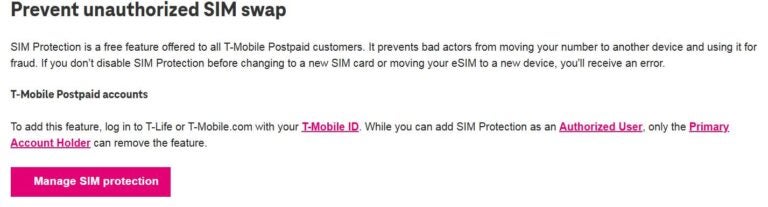
Error code 519
This code can also appear if the SIM Protection feature is active on your T-Mobile account.
However, to solve this, you’ll need to access your T-Mobile account and remove the feature when installing the eSIM.
Prepaid app errors
If you’re using the T-Mobile app to install or complete an eSIM order, you can come across the following issues that can appear as pop-up messages:
- Error 501 – “Device is incompatible or locked by your provider”: Your iPhone is either carrier-locked or incompatible with an eSIM. If it’s an eSIM-compatible phone, request your seller to unlock it.
- Error 502 – “That email is already a T-Mobile account”: This issue occurs if you use a pre-existing email address. Simply use a different address, and you’ll be all set.
- Error 503 – “eSIM limit reached on this device”: This issue happens if you have 10 eSIM profiles installed on your iPhone. Delete one and try installing your T-Mobile eSIM again.
- Error 504 – “Oops, something went wrong”: This issue indicates a weak internet connection. Ensure you have a proper mobile connection and try again.
- Error 505 – “There was an issue completing your order”: This error can appear when completing an order. Contact T-Mobile to help you complete your order using a different phone than the one you’re having issues with.
- Error 506 – “It looks like your ZIP code has no remaining phone numbers”: This error can appear if no phone numbers are available for your ZIP code area. Close the app and then try again.
Common issues on Android
Like iPhone users, T-Mobile has specific issues for Android devices when discussing their eSIMs. Here are the common fixes you can try before diving into specific solutions:
- Ensure your device is unlocked. If it’s not, you’ll need to request your seller to unlock it
- Double-check you have a good internet connection when completing the eSIM installation
- Ensure your Android device has the latest software version when installing an eSIM
Still, some error codes can appear when using a T-Mobile eSIM, including the following.
Error code 506
This message can appear as a pop-up when installing an eSIM, which means you have a weak internet connection.
Double-check that you have a strong WiFi or mobile data connection when installing a T-Mobile eSIM and that you’re all set.
Error code 507
If this message appears on your Android device, you’re not authorized to change the T-Mobile account you’re using.
Request that the primary account holder log on to their T-Mobile account and use their T-Mobile ID to activate their eSIM.
Error code 511
This code can appear when you manually install a T-Mobile eSIM on your phone or use a QR code.
When receiving the 511 code, simply contact T-Mobile customer support to get help with the eSIM installation on your device.
Error code 518
If this code shows up, it means the SIM Protection feature has been turned on for your T-Mobile account, and you’ll need to deactivate it.
Once you’ve turned off this option, contact T-Mobile customer support to request help installing your eSIM.
Error code 519
If this code appears, you’ll need to deactivate the SIM Protection feature from your account to complete the activation.
Turn off the SIM Protection feature, and then try installing your eSIM again.
General fixes if your T-Mobile eSIM still isn’t working
Tried everything and your eSIM from T-Mobile is still not working? Here are some final quick fixes to try before requesting assistance from the customer support team:
- Restart your device and try installing an eSIM again.
- If the message “Plan cannot be added” appears as a notification on iOS and Android devices, dismiss it if you installed your eSIM using a QR code.
- Check if your eSIM is activated on Settings > Cellular/Mobile Data.
- Double-check you’re using your associated T-Mobile ID phone number when installing the eSIM on the app.
Choose a dedicated eSIM provider for a hassle-free connectivity
Looking for a reliable way to stay connected? Holafly eSIM is the way to go.
With Holafly, you’ll get connectivity in 200+ destinations with unlimited data and 24/7 customer support. Data plans start at $6.90 and can be as low as $1.55/day for long-term travelers on plans like the USA eSIM.
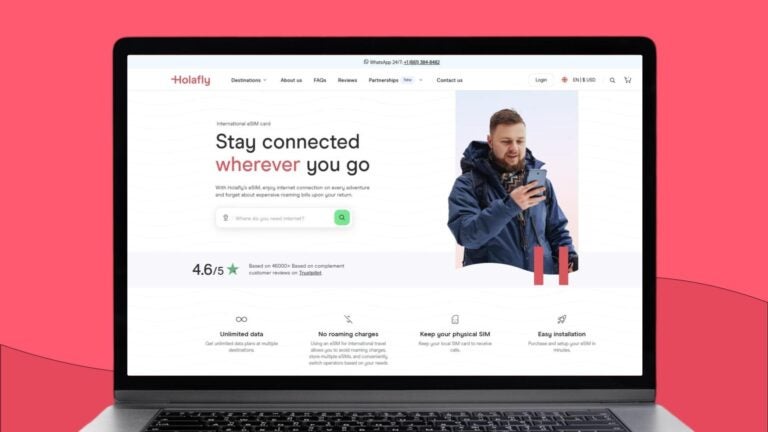
Additionally, here are some features you’ll get using the Holafly eSIM:
- Up to 1 GB of data sharing, depending on your destination
- Website available in 19 languages
- 24/7 customer support through various channels
- Easy installation on Android and older iOS devices with a QR code
- Automatic installation on the newest iOS devices
- Mobile app to purchase, manage, top-up, and activate eSIMs





 Language
Language 


















 No results found
No results found