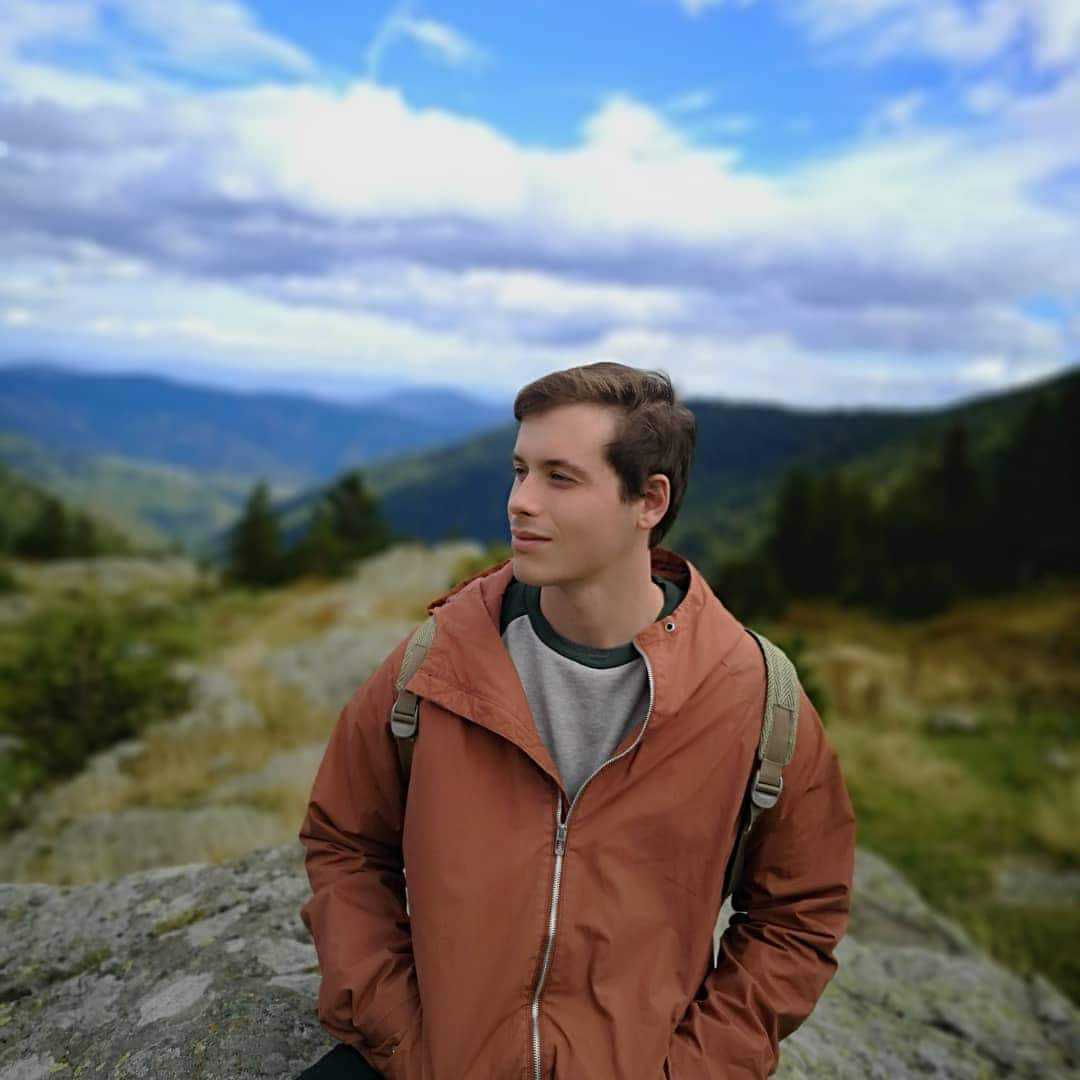What is PDP authentication failure and how to fix it on iOS and Android
PDP authentication failure signals a communication issue between your phone and network provider. It can be resolved by resetting your network settings.


 +1M
+1M
Holafly saves you +30% compared to other roaming fees
Plans that may interest you
PDP authentication failure is a connection issue that often appears on iPhones, iPads, and Android devices. It can be caused by an issue with your eSIMS or difficulties connecting to your cellular lines. This error appears on your phone as “PDP authentication failure.”
As the name says, it is an error associated with cellular network authentication. If you’re facing this issue right now, follow along to find all the necessary information to solve it.
eSIM for International travel
Buy an international eSIM for traveling with a 5% OFF. Code: MYESIMNOW5
What is PDP authentication failure?
Phone users often experience this when using their cellular data, and the message “PDP authentication failure” appears. The meaning of this is simple: your cellular data connection was not configured correctly. The issue needs to be fixed before you can get back to enjoying a steady internet connection.
You may also wonder how to solve this problem and what PDP means. And it’s really nothing out of the ordinary or some strange gizmo on your phone. PDP stands for Packet Data Protocol, the network cell phone used to connect to the Internet.

As mentioned, PDP authentication fails when a cellular network is set up incorrectly. But don’t worry; this error is common, and the solution is usually quick and easy. This error occurs on iPads as well since it is not exclusive to cell phones.
Remember that this is a phone configuration error and not a factory error. Now, let’s see how to solve this error with a step-by-step process on how to fix cellular data on iPhones and iPads.
Don’t forget that if this happens to you while you are abroad using an international eSIM with a data plan, your mobile service provider can also help you to solve this error.
How to solve PDP authentication failure on iPhone
When you face issues with your phone, you want to fix them immediately and hope it doesn’t cost you a lot of time. The good thing about the PDP authentication failure is that you typically can fix everything quickly and easily without having to take your phone to a repair shop.
Most PDP authentication failures can be solved by doing a reset of your existing network configurations and automatically generating new ones. Here is how you can do it.

Reset network settings on your iPhone
In most cases, the problem can be solved by resetting network settings on your phone. It is normal that our phone does not change protocols that no longer use our operator or SIM card, so with this reset, we force it to find a new one and solve our internet connectivity.
With these steps you can do it easily by yourself.
- Put your iPhone in airplane mode.
- Leave it for about five to ten seconds, then turn off airplane mode.
- Restart your iPhone.
- Once your device reboots, go to cellular settings and reset your mobile network settings.
- Depending on the iPhone you have, the location of your network settings may appear in the following ways:
- “General” > “Reset” > “Reset Network Settings”
- “General” > “Transfer or Reset iPhone” > “Reset” > “Reset Network Settings”
When you complete these steps you should have your network correctly configured.
Other solutions
Another reason may be a problem with your iPhone’s eSIM. PDP authentication failure can be related to your settings or the eSIM not working with the data/validity.
In this case, it is unnecessary to carry out such an extensive procedure since you will only have to go to the configuration settings of your eSIM located in the iPhone connections menu and verify that the eSIM is installed.
If it is not, you can install it right there and restart the device to complete the process. If these errors continue appearing on your iPhone, you may need to contact your network provider. You can also use guides on blogs or similar on how to set up iPhone eSIM.
Fix PDP authentication failure on iPad
The first thing you should know is that this problem on iPad has the same causes and solutions as on iPhone. So if you solved the problem on your phone, you can do the same on your tablet.

Therefore, if you have the same issue with an iPad, you can solve it with the iPhone method. Try following the steps below to see how to fix your iPad PDP authentication failure:
- Put your device into airplane mode for a few seconds.
- Turn off the phone and reboot.
- To ensure the problem is fixed, go to Settings > General > Reset > Reset Network Settings. This will reset the network setting on the iPad.
As this problem is completely linked to the configuration of your network to access the Internet, if it continues to occur, you’ll likely need to contact your network provider for help.
Fix PDP authentication failure on Android
Much like iOS devices, Android phones and tablets can also get PDP authentication issues. Thankfully, the most common solution remains the same — resetting your network settings. Here’s how you can do it on your Android device:
- Go to your device’s Settings menu.
- Tap the System or General Management menu.
- Locate and tap on Reset Options.
- Select the Reset WiFi, mobile & Bluetooth, or Reset network settings option.
- Restart your device.
Keep in mind that the process can be slightly different depending on your device and operating system. However, the general steps should remain mostly the same.
Fix PDP failure by updating your operating system
In some cases, the PDP authentication failure can be caused by your operating system going out of date. This applies to both iOS and Android devices. If resetting your network settings doesn’t help, check if you have the latest version of your operating system.
If you don’t update your OS and see if that helps. You may be required to reset your network settings once more after your OS is updated and your phone restarts.
What causes the PDP authentication failure?
The PDP authentication failure prevents mobile devices from activating a connection to the cellular data network. For this reason, it is important to know the basics.
The first thing to know is that this is caused by an error in the device’s network configuration (iPhone or iPad). The PDP Failure can be related to your settings or an error caused by the eSIM. In some cases, it may be something totally simple, such as running out of cellular data on the eSIM. If you try to connect while there is no remaining data, you may encounter this error.

Some of the reasons why this alert comes up on your cellular device may be an easy fix. However, in some cases, it may be something that you have to leave to an expert since you could damage your phone if you try it yourself. That said, the solutions above won’t do anything to harm your phone and should help with a majority of issues.
Conclusion
All in all, PDP authentication failure is a fairly common error that can be fixed in a few simple steps. If resetting your network settings doesn’t work, ensure you have the latest OS installed on your device and that you haven’t run out of data on your mobile plan. Only then should you consider visiting a professional for phone repairs.
FAQs about PDP authentication failure
PDP authentication is a security process behind the scenes when you try to connect to the internet using your cellular data. It stands for Packet Data Protocol, which is the language your mobile device uses to talk to the cell network about access data services. During PDP authentication, your iPhone and your cell network check IDs with each other.
If PDP authentication fails, you will not be able to use data connection or access point services as long as the error persists. In addition to this, you will usually see a notification with the error message “PDP authentication failure.” You can fix it by following the steps in this article.
In most cases, resetting your network settings will fix this error message. If this does not solve the problem, then you should contact your service provider to verify if the problem is with the SIM card or in another system. You may have to bring your phone to a carrier location or rely on remote support from technical services.




 No results found
No results found