How to fix cellular data on Google Pixel: Reasons and quick solutions
Is the cellular data not working in your Google Pixel? Here you can get to know how to solve the different issues that can trigger this!
Do you have a Google Pixel mobile, and the cellular data is not working? No worries, there are different reasons why this might be happening, and we’ll tell you why this happens and how to solve it.
Since the Google Pixel cellular data not working might be caused by different reasons, the solution won’t always be the same. So, keep reading if you’re looking at how to solve mobile data issues on your Google Pixel!
6 reasons why the cellular data is not working on your Pixel phones
You can come across different connectivity issues when talking about mobile data not working. You can encounter factory issues with your data plan not working, among others.
So, let’s talk about the most common reasons why cellular data is not working on Pixel phones.
Turn on cellular data
The main connectivity issue you might get when using a Pixel phone is the cellular data is off. While this sounds like a basic issue, some people might deactivate their mobile data option by mistake.
If this is the case, this is what you need to do:
- Lower your notifications tab.
- Press on the “Cellular data” option to activate it.
- Wait a few seconds so the data connection starts working.
Check your data plan amount
You must always check how much data your plan has used. Data can easily run out while browsing social media or streaming content, and sometimes, we forget to turn the WiFi on, so checking your data usage is necessary!
To check the data usage on your Pixel, this is what you need to do:
- Open the “Settings” app and press on “Internet”.
- Choose the “Carrier” option and then press on “Settings”.
- There, you’ll see how much data you’ve used during the day or month.
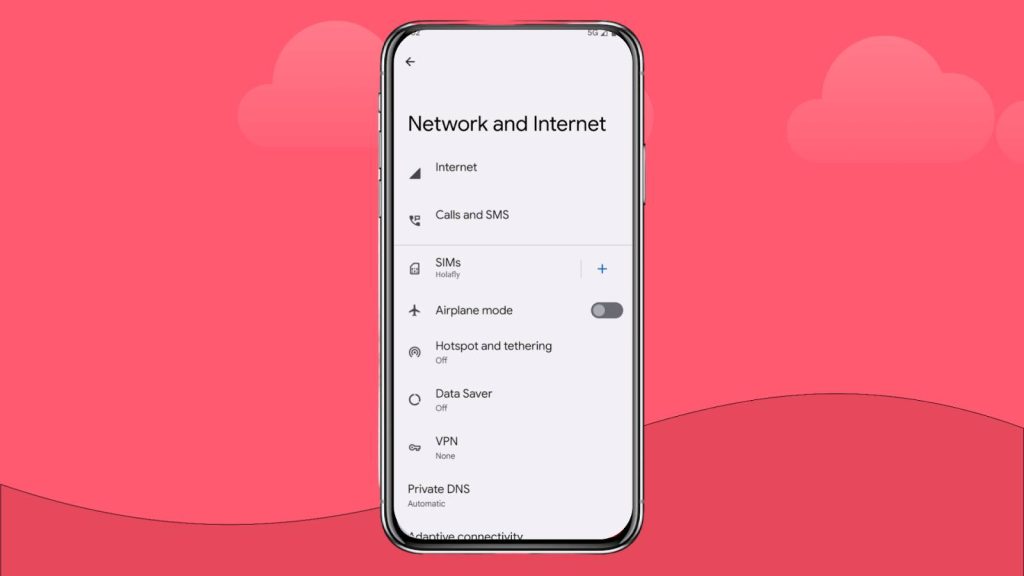
Turn off Airplane Mode
When the airplane mode is on, you won’t have access to your mobile network. While this option is mandatory when traveling by plane, you don’t need to keep it activated at your destination.
Sometimes, you can forget to deactivate this option and your internet connection won’t work. But the solution is rather simple:
- Lower the screen to access the notifications tab.
- Press the “Airplane mode” to disable it if it’s turned on.
- Check that your mobile data is activated and your mobile network should start working quickly.
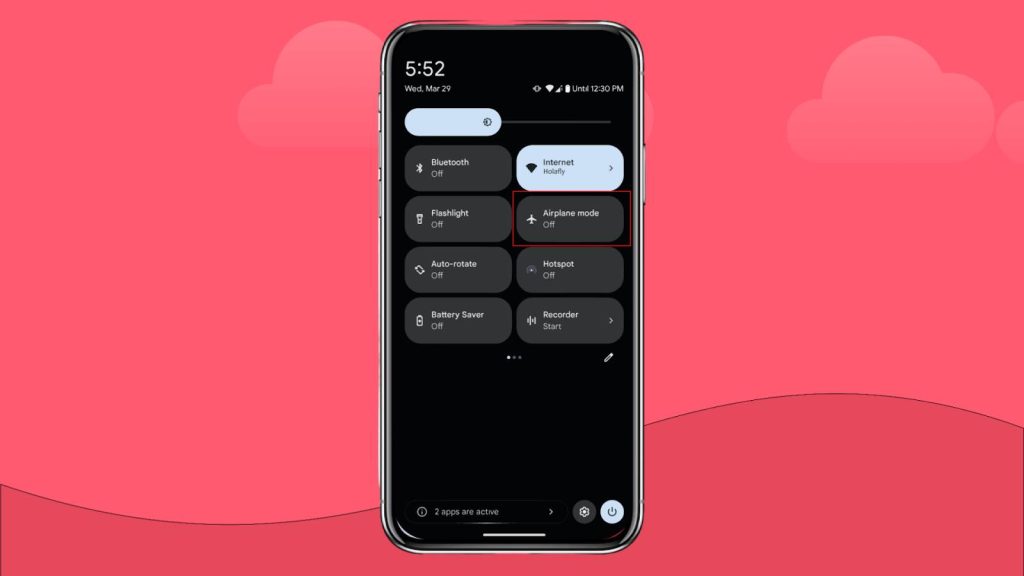
Turn off WiFi
If you need to use your mobile data but are connected to a WiFi network, you must turn it off to check if everything is working fine.
In some cases, WiFi can have network issues. That’s where you’ll see whether your data is working or not, and, more importantly, you can check how much data you have left if necessary.
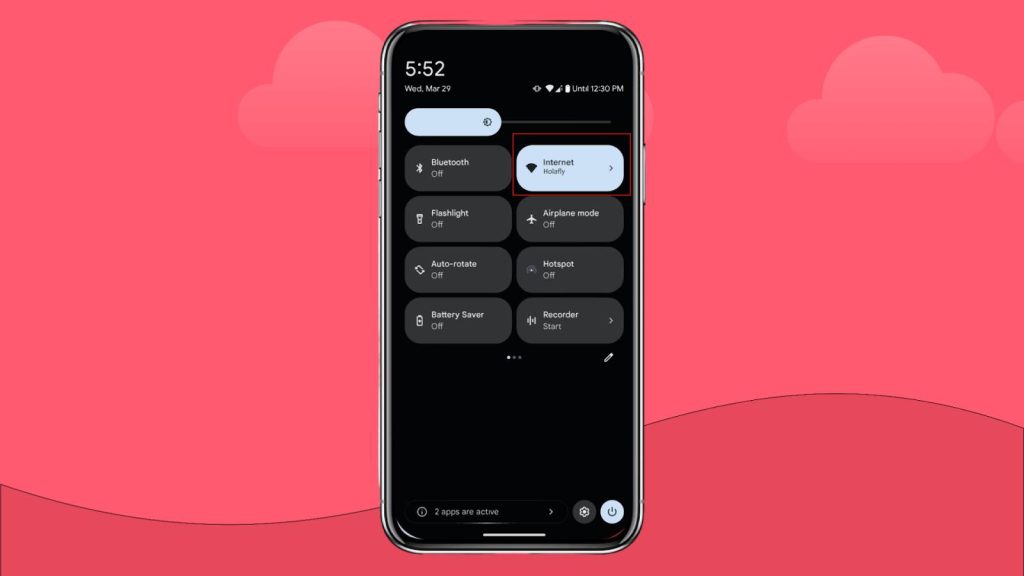
Restart phone
If you had a network reset by turning off the cellular data and then on again, and your phone is not working, you can restart it and see if the issue is solved.
Sometimes, connectivity issues can be re-established after restarting your Pixel phone, or you might need to do this when adding a new eSIM or SIM card.
Contact your carrier
If none of these fixes your mobile internet issue, you’ll need to contact your carrier to find out if there’s something wrong with your phone.
By doing this, your carrier can tell you if there’s an ongoing problem with their cellular network or if your Pixel phone is incompatible with their network settings.
Either way, this should help you get a cellular data connection or tell you what to do with your phone if you can’t fix the issue.
Check your mobile provider coverage
Leaving the basic reasons aside, you can encounter a major issue related to network coverage.
If you plan to travel with your Pixel phone, checking the coverage maps is a requirement to ensure a proper internet connection. This is especially important if you’re planning to visit a place where the signal is not as good as in the city.
But, what you should ensure is that, in the city where you’ll stay, the mobile signal is good enough to stay connected with good data speeds
On the other hand, if you plan to travel using your Pixel phone, you can choose to use an eSIM over a SIM card to ensure you’ll get a good destination without roaming charges. Holafly is a great solution for getting an eSIM for Europe or an eSIM for the USA.
Verizon’s coverage map
Verizon is one of the most popular carriers in the United States. It offers customers different data plans and roaming plans.
Overall, it is a complete alternative. But for travelers, remember you’ll be able to get a prepaid SIM card and not access to their premium plans.
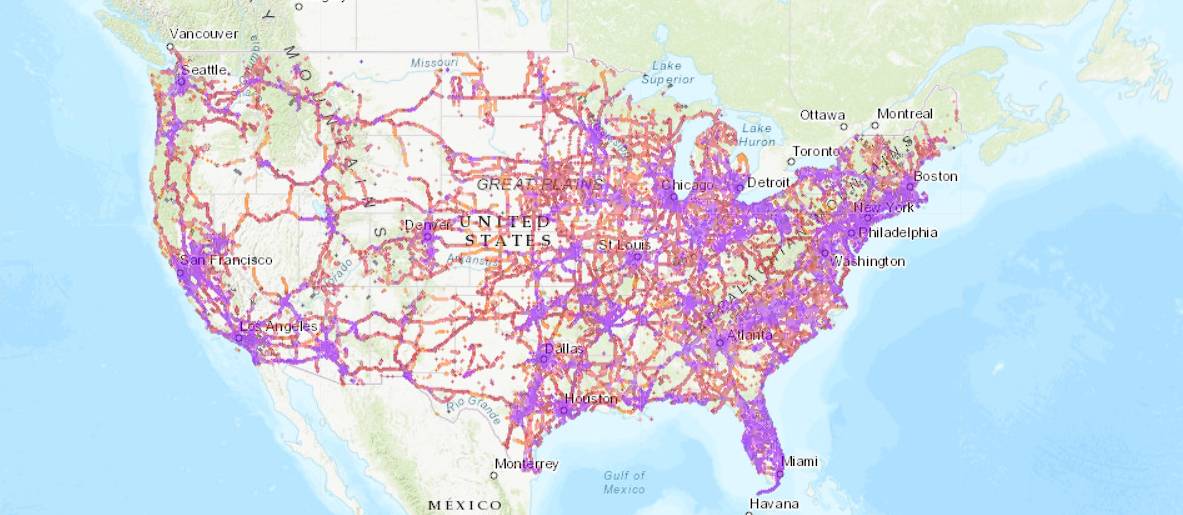
Vodafone UK coverage map
Vodafone is known throughout Europe as a major cellular carrier. It operates in different countries, and within the UK, it is among the favorite alternatives for locals.
They offer plenty of benefits with their data plans, but it is a bit harder for travelers to get one of these plans than a prepaid SIM card.
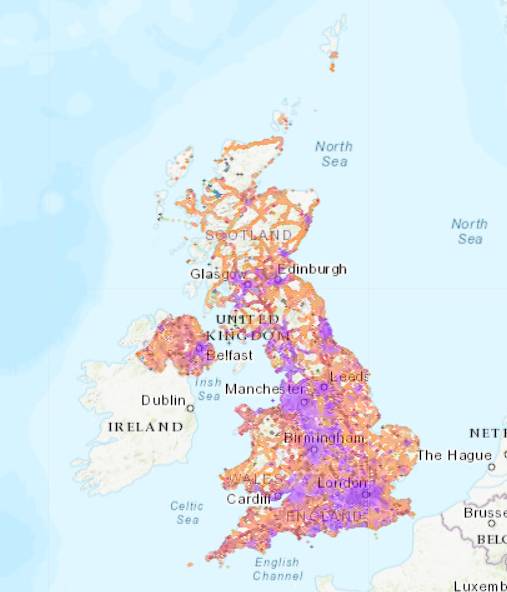
Contact your carrier
If you’re still having issues with your cellular data after checking all the previous options we gave you before, then the ideal thing to do would be to contact your carrier. In some situations, the phone may have a factory error, and it is the same technical support from your provider who must help you solve it.
You can also contact your carrier to verify if there is a general problem with your telephone line network, so you will check if the problem is general or only with your Google Pixel.
My cellular data does not work abroad on my Google Pixel
If you are traveling abroad and have connectivity issues with any of the Google phones, the main option is to contact customer support from your mobile provider.
If you use an eSIM over a traditional SIM card, companies like Holafly ensure you’ll get 24/7 customer support in 19 languages. They can also help you with any issue related to the eSIM service you might come across.
But remember that if you use an international eSIM from Holafly, you need to check that your Google Pixel is unlocked and can connect to mobile networks abroad to ensure you’ll get cellular data while traveling.
Lastly, using the Holafly eSIM, you can check which network you will connect to when traveling. This makes it easier to check the network settings and verify the coverage before traveling.














































 Pay
Pay  Language
Language  Currency
Currency 


















 No results found
No results found













