How to find your IMEI number on iPhone
Learn how to find your device IMEI number using your iPhone or Apple apps. Plus, see how to check for it without using your phone.
Some iPhones require different methods to find the international mobile equipment identity number – or IMEI for short.
Follow along for six ways to check for the IMEI number on an iPhone, as well as the most common reasons you may need to know yours.
What is an IMEI number for iPhone?
The IMEI number is a unique 15-digit code every iPhone has for safety reasons. It has different uses, including:
- Network compatibility: You can check your carrier network compatibility using the IMEI number on your iPhone.
- Unlocking your device: You’ll need the IMEI number to unlock an iPhone to use it abroad or with other carriers. Learn how to check if iPhone is unlocked.
- Tracking your device: If your device is stolen or lost, you can report it to the authorities using the IMEI number, which is a useful way to blacklist or block it for re-selling.
- Device warranty: The IMEI code needs to be the same as the one you got when your purchase or it won’t get any warranty.
- Buying a used iPhone: If you plan to buy a pre-owned phone, checking the IMEI number is useful to see if the device is reported or carrier-blocked.
How to find your IMEI number on iPhone
Depending on your device, there are different ways you can check your iPhone’s IMEI number:
Find the IMEI number in “Settings”
The easiest way to check for the IMEI number on your iPhone is through the device settings. Here’s how you do it:
- Go to “Settings,”
- Select “General” and click “About,”
- Check for the serial number and scroll down to find the IMEI number. Depending on your device region, this number might appear as an MEID number.
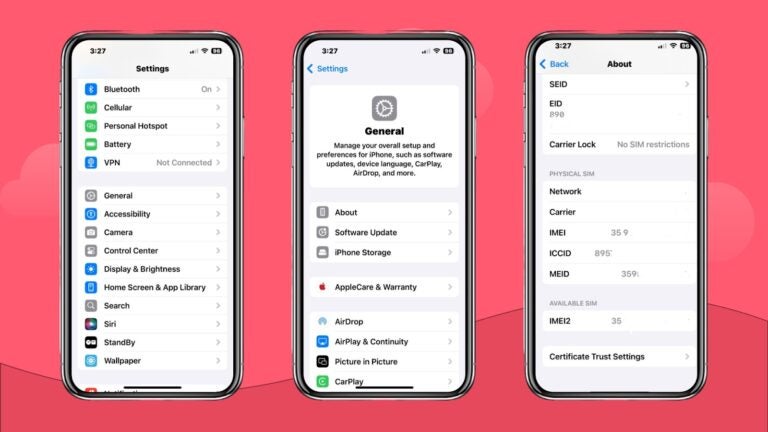
Check your IMEI number with a phone call
A fast way to check for your iPhone IMEI number is by dialing *#06# for the code to be displayed on your screen.
Once the code is available, you can copy or take a screenshot to keep it stored.
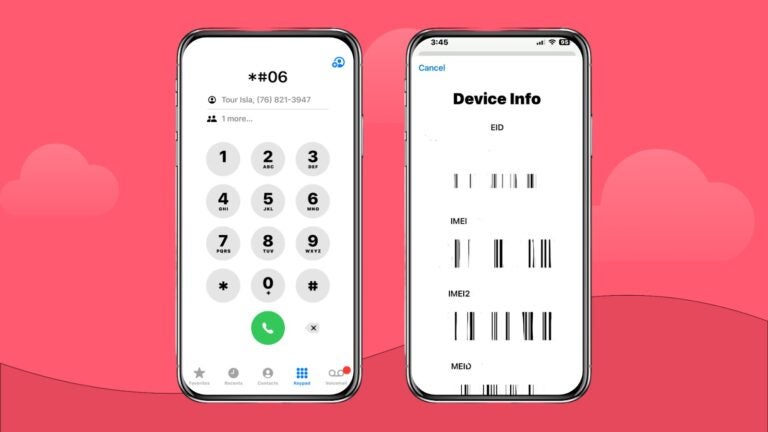
Use your SIM tray to find the IMEI number
If you have an iPhone 6s to 13 Pro Max, your IMEI number will not be visible in the device settings. Instead, it is included physically in the SIM tray.
Simply remove the tray and check for the IMEI number.
On the latest iPhones that are eSIM-only, such as iPhone 15, the IMEI number is still found in the device settings.
Finding the IMEI number before setting up your device
If you’re buying a brand-new or used device and want to check the IMEI before activating your iPhone, here’s what you need to do:
- Turn on your iPhone.
- Press and hold the power button until the Apple logo shows up.
- Once the “Hello” message appears, press the “i” button at the bottom to check the device IMEI.
Checking the IMEI number with Apple apps
Thanks to the Apple ecosystem, you can check for the IMEI and serial number using certain apps like Finder or iTunes.
Here’s how you do it:
- Connect your mobile device to your computer.
- On Mac with macOS with Catalina 10.15 or higher, open the “Finder” app, go to the “General” tab, and look for your device model to check the IMEI number.
- On a Mac with macOS Mojave or earlier or Windows PC, open “iTunes” and look in the upper-left corner for a small phone icon to check your Apple device IMEI number.
How to find the IMEI number without your iPhone
In case your device has been lost or stolen, you can still check the IMEI number by following these steps:
- Open “account.apple.com.”
- Log in to the same Apple account open on your device.
- Go to “Devices” and select your device to check the IMEI, EID, and serial numbers.
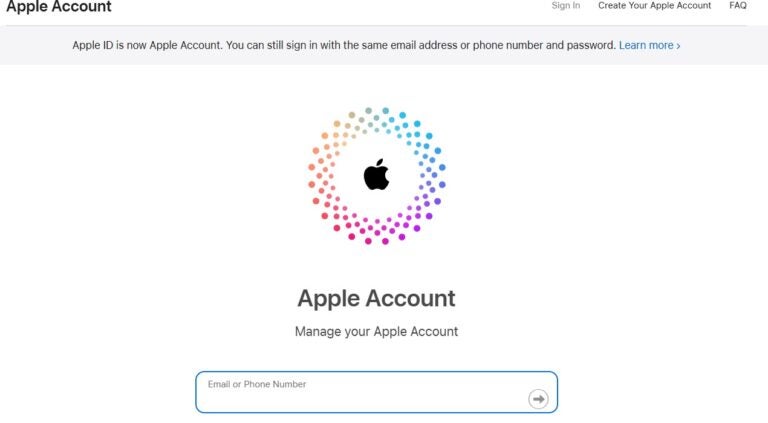
If these steps don’t work, you can try the following:
- If you have any other device with iOS 10.3 that’s signed to the same Apple account opened on your lost device, go to “Settings,” then “Your name,” and scroll down to find any devices linked to your Apple account.
- You can check your device’s IMEI, EID, and serial numbers by clicking on its name.
Connect to local networks while abroad with Holafly
Using your IMEI number to check if your phone is unlocked for international travel is always a good idea. With your unlocked phone at the ready, you’ll be able to connect to local networks through international eSIM providers like Holafly.
Simply download the Holafly app and manage your single-destination or regional eSIM from one place.
With the Holafly eSIM, you can access unlimited data plans in over 200 destinations. Plans include 24/7 customer support, up to 1 GB of data sharing per day, and pricing starting at $6.90. But the more days you get, the cheaper it gets, costing as little as $1.55 daily.
For heavy data users or remote workers, Holafly Connect is the best solution. For just $64.90 a month, you get:
- Unlimited data monthly plan
- Unlimited data sharing
- Unlimited monthly renewal





 Language
Language 


















 No results found
No results found












