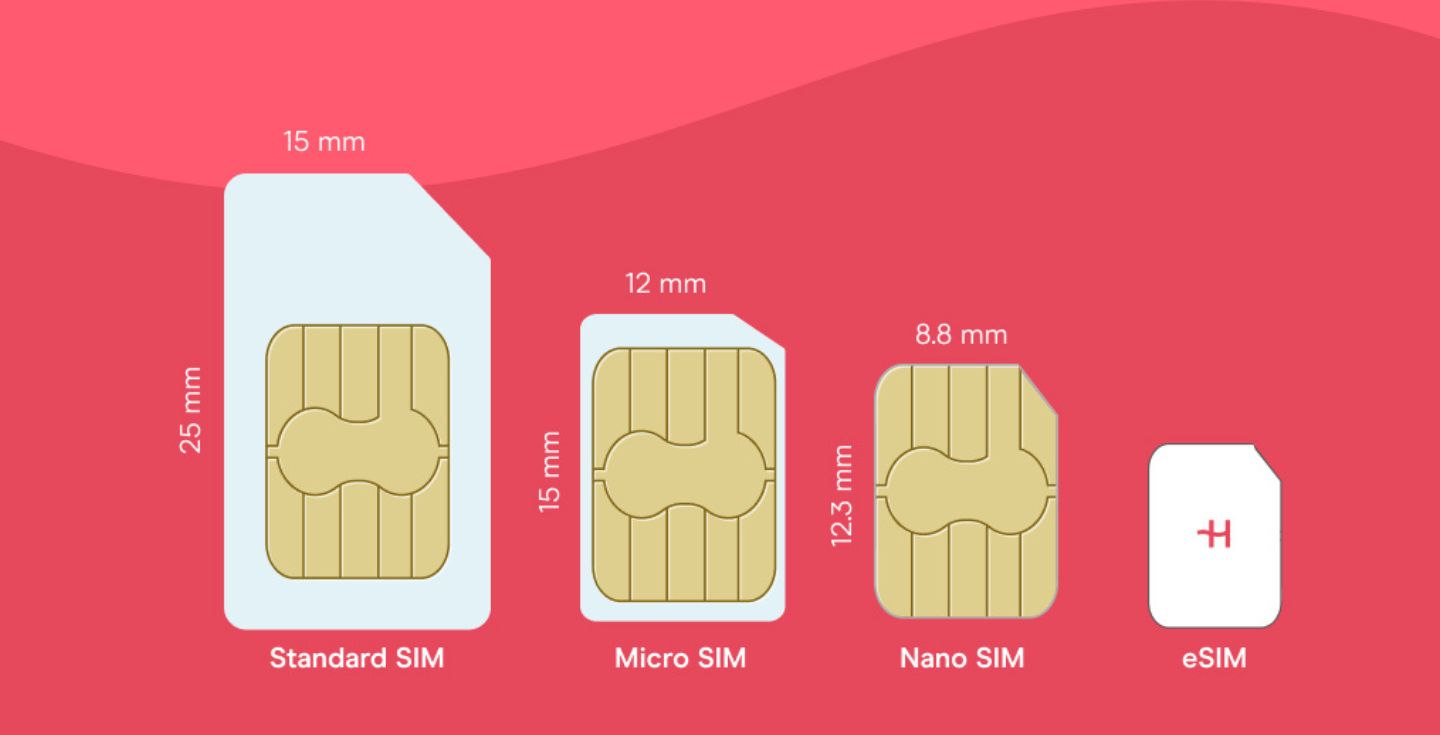How to use iPhone internationally: Traveler’s checklist
Setting up your iPhone correctly for international travel will help you stay connected without spending too much. Learn with us how to do it.
Knowing how to use your iPhone internationally can save you from costly bills and frustrating connection issues. Whether you’re checking Google Maps, making phone calls, or sharing your trip on social media, you’ll want reliable international internet access.
In this guide, we’ll cover the best ways to prepare your iPhone for international travel. We’ll share everything from data roaming to using an eSIM for unlimited data, so you can stay connected wherever you go.
1. Make sure your phone can be used abroad
Before you leave, check that your iPhone is unlocked. A carrier-locked phone may only work with your local carrier and not with SIM cards from other countries.
Here’s how to check if your iPhone is unlocked:
- Open Settings.
- Go to General > About.
- Look for Network Provider Lock. If it says No SIM restrictions, your iPhone is unlocked.
If it’s locked, contact your carrier, whether it’s T-Mobile, AT&T, Verizon, or another provider, to unlock it. This step is essential before using a local SIM card or an eSIM abroad.
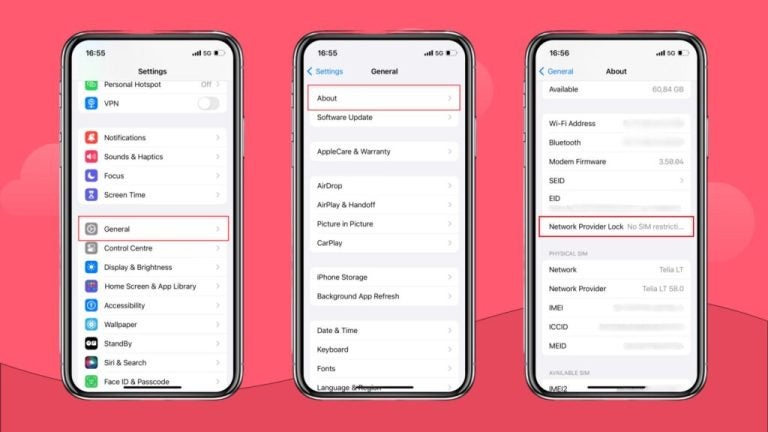
2. Set up data roaming on iPhone
Data roaming lets you connect to networks outside your home country, but it can come with high costs unless you have an international plan. To turn it on:
- Go to Settings > Cellular/Mobile Service.
- Select your Primary SIM card or eSIM.
- Enable Data Roaming.
Tip: If your plan includes high-speed data for international use keep an eye on your data usage to avoid being throttled to slower speeds.
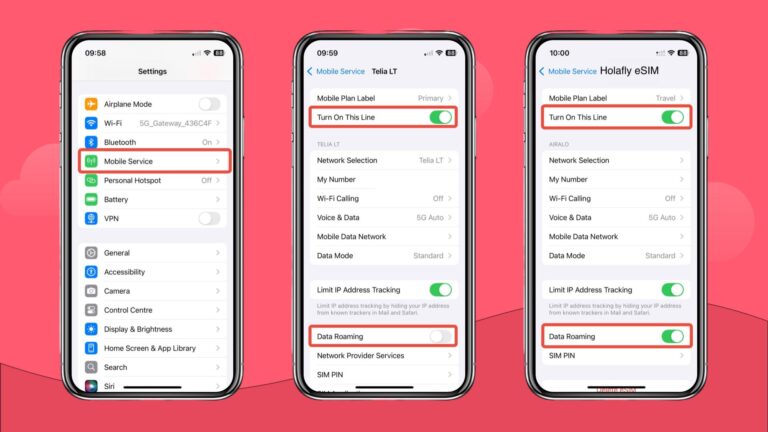
3. Use an international eSIM
An eSIM is the easiest way to get unlimited data without swapping SIM cards. You can purchase and set up an eSIM on your iPhone before departure or even after you land.
To activate a pre-installed travel eSIM on iPhone:
- Go to Settings > Cellular/Mobile Service.
- Select your Primary SIM card and turn roaming off if you only want to use the eSIM for data.
- Tap your eSIM profile.
- Enable both the eSIM and data roaming.
With this setup, your primary number remains active for phone calls and texts, while the eSIM handles your data. This is ideal for keeping your existing number while traveling.
4. Download apps and maps for offline use
Using Google Maps or streaming music without Wi-Fi can burn through your data allowance quickly. Before your trip:
- Download offline maps in Google Maps.
- Save playlists, podcasts, or videos for offline access.
- Disable data-heavy apps like iMessage and FaceTime.
- Install translation or navigation apps that work without the internet.
This reduces cellular data use and ensures you’re not dependent on spotty hotel WiFi.
None of the data-saving tips are needed if you use Holafly. All Holafly eSIM plans include unlimited data, so you can FaceTime and iMessage all you want while keeping the map apps on and Spotify playing.
5. Turn on Airplane Mode when needed
Airplane Mode is your friend if you don’t have a data plan or are trying to save battery. You can still enable WiFi in Airplane Mode to use messaging apps or browse the internet at hotspots, without connecting to cellular networks and triggering international roaming charges.
6. Use low-power mode to extend battery life
Travel days can be long, and charging options aren’t always available. To avoid losing connection at the wrong time:
- Go to Settings > Battery.
- Turn on Low Power Mode.
This helps preserve battery so you can use maps, booking apps, and transport tools throughout the day.
To reduce cellular data use, connect to secure WiFi networks at hotels, cafés, and airports. For extra safety, use a virtual private network (VPN) to protect your data when on public networks.
eSIM vs. data roaming for staying connected abroad
When comparing data roaming and eSIMs, convenience and cost are key. An eSIM offers the same ease as international roaming, but without unpredictable charges. Unlike a local SIM card, swapping trays or losing access to your regular number is unnecessary.
eSIMs are a completely digital product. This means you can buy and activate your eSIM online and get online within minutes.
| Feature | eSIM | Data roaming |
|---|---|---|
| Setup | Instant download and activation from anywhere | Often requires your carrier to enable international roaming |
| Cost | Usually cheaper, often with unlimited data | Can be expensive, billed per MB or daily pass |
| Flexibility | Switch between providers and plans easily | Locked to your home carrier’s rates and options |
| Support | 24/7 support from eSIM provider (e.g., Holafly) | Handled by your home carrier |
Stay connected with Holafly
Holafly is one of the most trusted eSIM providers globally, with over 50,000 Trustpilot reviews and a 4.6/5 rating. All plans include unlimited data and 24/7 customer support, so you can travel with confidence. With coverage in 200+ destinations, you can choose a local plan, like the eSIM for the USA, or a regional one, such as the eSIM for Europe, which covers multiple countries under a single plan.
Travel is more enjoyable when you can share moments instantly, navigate without stress, and avoid surprise bills. With Holafly’s unlimited data eSIM plans, setup takes just minutes:
- Choose your plan.
- Scan the QR code.
- Start exploring—fully connected from day one.
Whether it’s a short getaway or a months-long adventure, Holafly makes it easy to stay connected anywhere your journey takes you.an, activate it in a couple of minutes, and enjoy non-stop connection throughout your travels.





 Language
Language 


















 No results found
No results found