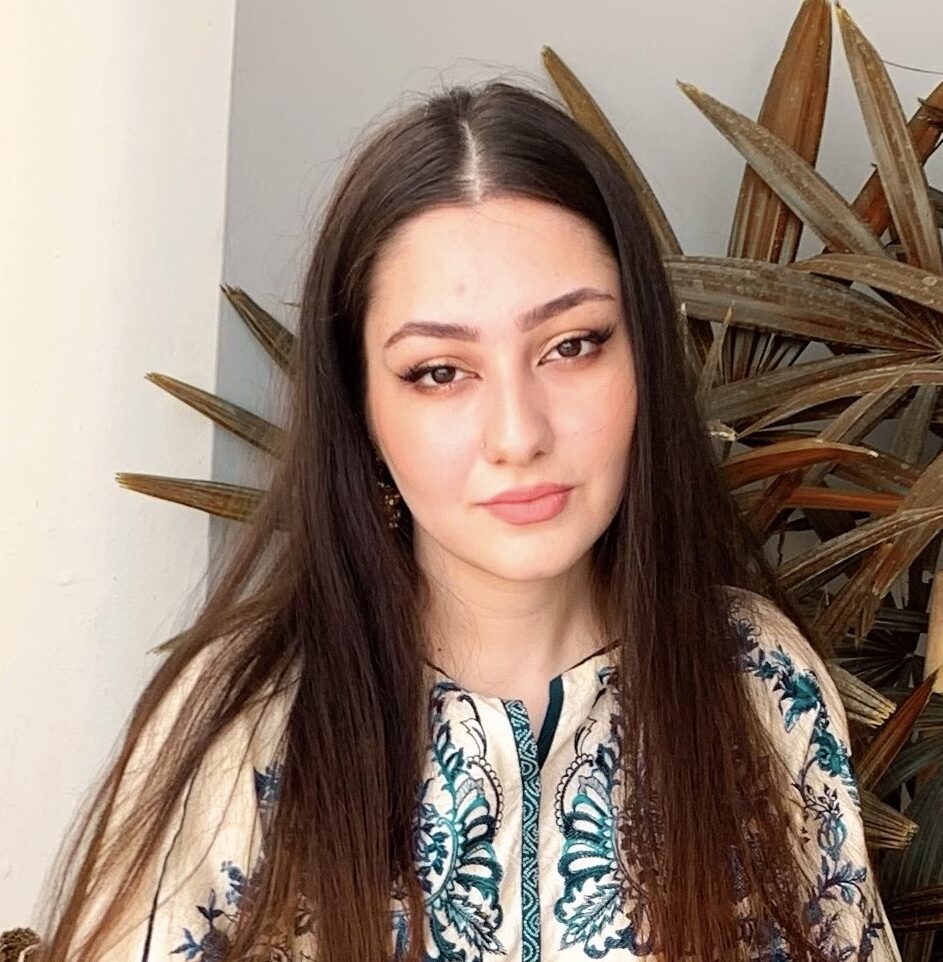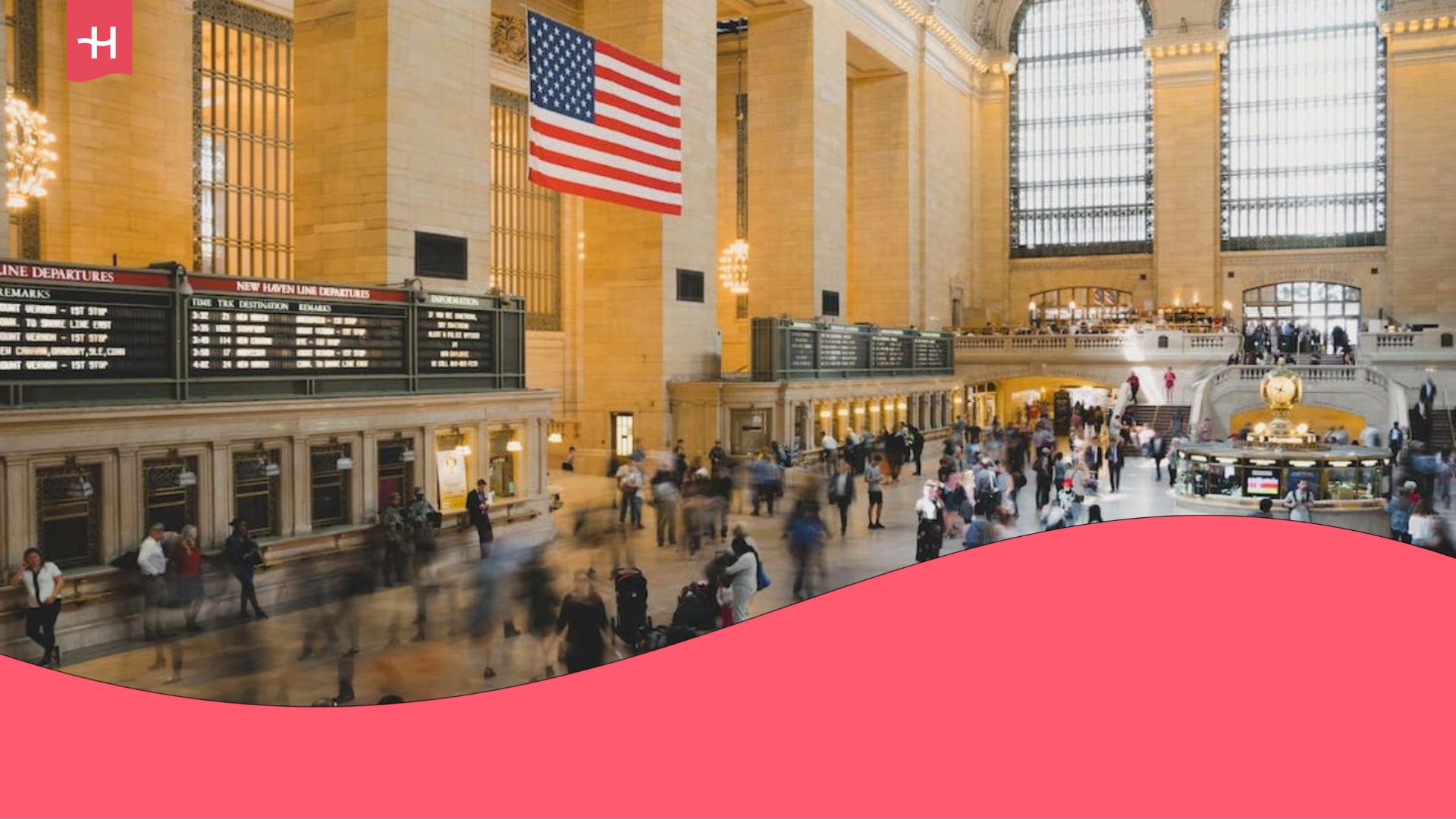How to avoid roaming charges when traveling abroad
Top tips to avoid roaming charges: 1. Turn off mobile data. 2. Turn on airplane mode. 3. Get an eSIM. 4. Get a local SIM. 5. Use WiFi. 6. Turn off auto updates. 7. Download offline content
Staying connected abroad is a must for any traveler. International roaming is a popular option thanks to the convenience it offers. However, roaming charges can quickly run up a massive phone bill and leave some sour memories for your holiday.
Follow along to learn about the best ways to avoid roaming charges, including Holafly — a top travel eSIM that offers unlimited data with every plan.
What is roaming, and how much does it cost?
International roaming is what allows you to use your regular phone plan abroad. Whenever you cross an international border, you’ll automatically be connected to a local network that’s partnered with your cell service provider.
The price of roaming depends on whether you buy a roaming pass or choose pay-as-you-go roaming, with the latter typically being much more expensive. Some providers include international roaming in their plans, allowing you to make phone calls, send texts, and use data abroad at no extra cost. However, such plans typically have a higher monthly cost.
The pricing differs depending on the provider and your travel destination, but expect to pay around $5/day to $15/day for a roaming pass, while pay-as-you-go data roaming can easily be more than $100/day or more, especially if you’re using data-heavy apps.
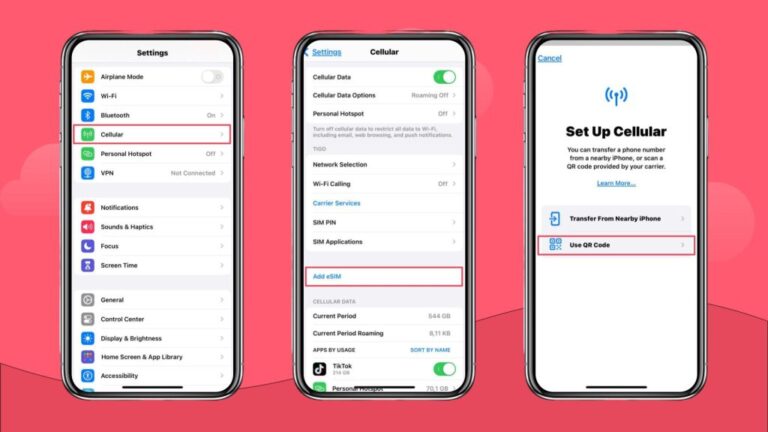
7 Ways to avoid international roaming charges
Don’t want to be caught off-guard by a crazy phone bill at the end of your holiday? Here are the best ways to avoid international roaming charges.
1. Turn off mobile data
One way to avoid roaming charges while traveling is to turn off mobile data when you’re not using the internet. This prevents any data usage from apps running in the background.
With mobile data off, you won’t be able to use apps like Instagram, Google Maps, and WhatsApp, unless you connect to free WiFi or turn mobile data back on.
As you prepare for your trip, consider how much data you’ll need for travel and plan accordingly. This can help you decide whether you should buy a roaming pass or if you’re better off with pay-as-you-go roaming instead.
2. Turn on airplane mode
If turning off mobile data shuts down data usage, turning on airplane mode disables all communications, including calls and texts. Some telecom providers charge for incoming calls, and all of them charge for any outgoing calls, texts, and data usage. Airplane mode ensures that none of the above happens.
There’s one big downside to it all, though — you lose all connection. You won’t be able to access data, make calls, or send texts, turning your phone into a glorified pocket camera and note taker.
WiFi and Bluetooth are usually deactivated by default in flight mode, but can be activated manually, allowing you to use WiFi to stay connected.
3. Get an international eSIM
An international eSIM is the most effective way and often the cheapest way to use your phone internationally, avoid data roaming charges, and still stay connected while traveling. Unlike traditional SIM cards, eSIMs are completely digital, allowing you to buy, set up, and activate your eSIM online while you travel.
Once you’ve chosen your plan, you simply scan the QR code, activate the digital SIM, and enjoy having a steady connection on local networks wherever you go.
There are no hidden fees, as you pay for everything upfront, and if you choose an unlimited data eSIM, you won’t even have to worry about your data usage.
Here are some of the main advantages of using an eSIM:
- Cost-effective: No international roaming fees, all costs paid upfront.
- User-friendly: Easy activation, wireless connection, and ready when you land.
- Global compatibility: Works with local carriers and plans for optimal coverage.
- Reduced risk: Less susceptible to loss or theft compared to a physical SIM card.
- Eco-friendly: It’s entirely digital, no plastic SIM card needed or fuel wasted on a physical delivery.
For easier international travel, check out Holafly for an eSIM to keep you covered. On top of regular eSIMs, Holafly offers a monthly subscription option with Holafly Plans, with coverage in 170+ destinations. Simply choose a plan that suits your needs, use it for as long as you need to, and cancel it whenever you no longer need it at no extra cost.
4. Get a local SIM card
Don’t have an eSIM-compatible phone? You can get a travel SIM card when you arrive at your destination. Just like eSIMs, these cards offer mobile data at a fixed price, and some even provide a local phone number for calls and texts.
That said, you’d have to juggle multiple SIM cards throughout your holiday and won’t be able to use your regular SIM unless you have a dual-SIM phone.
5. Use free WiFi
Free WiFi is one of the quickest, easiest, and most cost-effective ways to use your phone internationally without charges. While it sounds perfect, access to free WiFi is fairly limited. You won’t be able to stay connected on the go, and will only have internet access at your hotel, in restaurants, cafes, or other places that offer free WiFi hotspots.
Often enough, you’ll end up buying a coffee or lunch just because you need internet. In the end, you’ll spend more money buying things you don’t need just for WiFi than you would buying an eSIM.
All in all, free WiFi is a godsend for free internet access, but it lacks accessibility and flexibility to be your only source of connection.
6. Turn off automatic app updates
Automatic updates can drain data, particularly with large apps and frequent updates. By turning off automatic updates, you can regulate when and how your apps are updated. For example, you can turn off automatic app updates and wait to download content or process updates manually when you have WiFi, or once you’re back from your travels.
Though you may want that new Spotify playlist as soon as possible, this is particularly helpful if you’re on a limited data plan or traveling abroad when data costs can get high.
To turn off automatic app updates on an iPhone, go to:
Settings > App Store > Automatic Downloads > Switch Off App Updates
For an Android:
Settings > Network preferences > Auto-update apps > Do Not Auto-Update
Feel free to reactivate automatic updates after your travels and are connected to your domestic plan.
7. Download offline content
You can download maps, series from Netflix, and playlists from Spotify in advance to conserve your mobile data. These are some of the top apps for app data usage, so downloading whatever you need in advance allows you to save a lot of data when traveling.
By doing so, you significantly reduce your current period roaming and are still able to enjoy your favorite shows or find your way around. Keep in mind that offline maps don’t account for live traffic data, so travel time estimates can be inaccurate.
Phone settings to avoid roaming charges
Here are some tips to keep you connected, avoid unexpected charges, and keep you close to your favorite apps.
iPhone settings for international travel
When preparing your iPhone for big travel, there are certain settings you can adjust to help you manage connectivity, avoid unexpected charges, and use your phone optimally.
iPhone settings when traveling internationally:
- Data roaming: To turn off international roaming, go to
- Settings > Cellular > Cellular Data Options > turn off Data Roaming
- Airplane Mode: To activate Airplane Mode, go to
- Settings > Airplane Mode and switch “On.” The tab will turn green when active.
- WiFi settings: To turn on WiFi, go to
- Settings > Network & Internet > WiFi
- App updates and downloads: To turn off Automatic Updates, go to
- Settings > App Store > Automatic Downloads > switch App Updates off
Android phone settings for international travel
Set up your Android phone for international travel with these key steps to ensure you stay connected and avoid unnecessary charges.
Android settings when traveling internationally:
- Data roaming: To turn off data roaming, go to
- Settings > Network > Select your carrier > turn off Roaming
- Airplane Mode: To activate Airplane Mode, go to
- Settings > Network > Airplane mode
- WiFi settings: To turn on WiFi, go to
- Settings > WiFi or Wireless & Networks
- App updates and downloads: To turn off Automatic Updates, go to
- Open the Google Play Store App > Tap your profile icon, found in the top right corner > Settings > Network Preferences > Edit Options
Google Pixel settings for international travel
Traveling with your Google Pixel? Here are some tips to prepare your phone for your trip.
Google Pixel settings when traveling internationally:
- Data roaming: To turn off data roaming, go to
- Settings > Network and Internet > Internet > Toggle Roaming “off”
- Airplane Mode: To activate Airplane Mode, go to
- Settings > Network and Internet > Toggle Airplane mode “on”
- WiFi settings: To turn on WiFi, go to
- Settings > Network & Internet > Toggle WiFi “on”
- App updates and downloads: To turn off Automatic Updates, go to
- Google Play Store > Go to the profile icon at the top right > Network Preferences
With these settings and international travel tweaks, you can minimize roaming costs, conserve battery life, and optimize your phone for your trip abroad.
Roam the world worry-free with Holafly
Don’t stress about unexpected charges on your holiday. Holafly eSIMs for international travel offer unlimited data and 24/7 customer support with every plan, ensuring that you’ll always stay connected and won’t face any additional costs.
Holafly offers eSIMs for 200+ destinations, so you’re sure to find a plan wherever you go, and with prices starting as low as $1.55/day for the longer plan durations, there’s no reason to look into more limited options.
FAQs about how to avoid roaming charges
You won’t be charged for roaming if you use WiFi while traveling. When you connect to a WiFi network, your internet connection comes from the WiFi hotspot, not your mobile carrier’s cellular network. So you’re not using your mobile data, and most importantly, you’re not incurring excessive roaming charges.
No, they are not the same thing. Airplane mode completely disables all wireless communications, which prevents connection to any cellular networks. Turning off mobile data stops data usage on foreign networks, but still allows calls and texts.
Yes, you can use your phone overseas without roaming, but you won’t be able to make calls, send texts, or access mobile data. You’ll still be able to connect to WiFi or use offline maps.





 Language
Language 


















 No results found
No results found