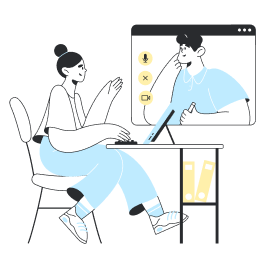How do I set up my eSIM?
Setting up an eSIM could not be simpler.
In this guide, we’ll explain how to set up your eSIM in as little as five minutes so you can enjoy being connected to the internet while abroad.
Let’s get started!
1. What do I need to know about eSIMs before I start?
Make sure that your phone is compatible with eSIM technology and that it’s unlocked.
· Check that your phone is on our updated list of compatible models.
· Follow the steps in this guide to determine whether your phone is unlocked.
It is also important that you have a stable internet connection via Wi-Fi or your local carrier when performing the installation process.
2. When should I set up my eSIM?
The best time to set up your eSIM is just before you leave for your trip. You can carry out the set-up process from the comfort of your own home.
Remember that once you activate your eSIM, the number of days remaining on your plan will start to decrease. That’s why we recommend doing it just before you leave.
3. Setting up an eSIM on my phone: guides for Apple, Google and Samsung
Check out our guides on how to install eSIMs on your phone.
4. How do I set up my eSIM?
Setting up an eSIM requires an internet connection, so make sure you are connected to Wi-Fi before you start this process.
· Add the new data plan - Go to Settings > Mobile Data > Add Data Plan. If you can’t see these options in your phone’s settings menu, this may be due to the model of the phone you have. You can find the specific steps for your phone here.
· Scan the QR code - Your phone should open the camera, so you can now scan the QR code you received by email after purchasing your eSIM. The easiest way to do so is to have your QR code open on your computer screen or printed out so you can scan it with your phone. If you haven’t received the QR code, please contact our customer support team, and we can check if something has gone wrong somewhere.
· Start the download - Once you have scanned the QR code, you can download the eSIM to your phone. You might need to tap on “Confirm”, if prompted, to start downloading.
· Choose a name for your data plan - You can now give your data plan a name to differentiate it from your other SIM card. We recommend calling it Holafly.
· Set up your eSIM for data only - Choose the new data plan as the option for “data only”. This means that you can keep your original SIM for calls and text messages.
· Turn on mobile data and data roaming - To activate your plan, you must ensure that you have turned on both mobile data and data roaming in your phone’s settings.
Need some help with the set-up process?
Feel free to message us via the live chat on our website.
You will find it in the bottom right corner. A member of our customer support team will be there to help you with whatever you need.








 שפה
שפה  מטבע
מטבע 


















 לא נמצאה תוצאה
לא נמצאה תוצאה