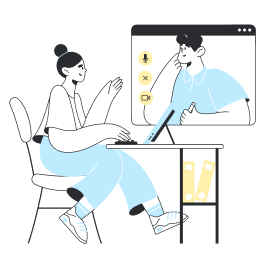APN configuration for Holafly eSIMs
You have activated data on your phone, enabled roaming and have network coverage, but you’re still not connected to the internet?
Chances are you’ve configured your APN incorrectly.
Your APN (Access Point Name) is what lets you connect to your network, and it changes depending on the country.
Your APN is normally set up automatically when you change eSIMs, but this can sometimes go wrong. If this is the case, you’ll have to do it manually.
But don’t worry!
The first step is to find out which APN you need. You can find it in the Technical Specs section of your destination on our website. For example, the APN for the USA is drei.at, as you can see in the following image:
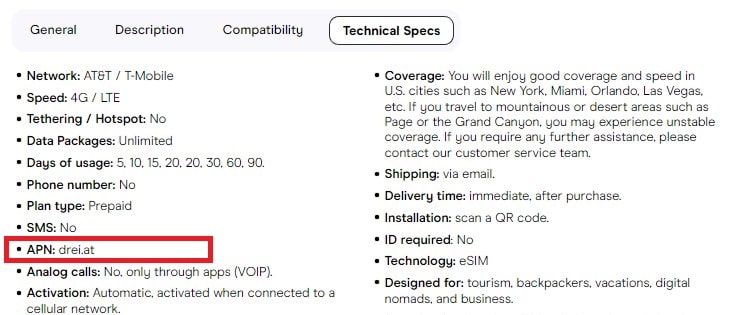
Once you’ve found out your APN, you just need to follow these steps:
Setting up your APN on iOS
- Go to Settings > Mobile Data
- Select the Holafly mobile plan
- Tap Mobile Data Network
Once you’re there, enter the new name by typing exactly what is listed in the Technical Specs section for your destination.
Setting up your APN on Android
On your device, go to Settings > Network & Internet > Mobile Networks > Access Point Name
Enter the new APN settings as indicated in the Technical Specs section for your destination (you can leave all the other fields blank).
Did this not solve your problem?
If you’re still having trouble after following these steps, please get in touch with us via our online chat. We’ll be happy to help!








 Dil
Dil  Para Birimi
Para Birimi 


















 Sonuç bulunamadı
Sonuç bulunamadı