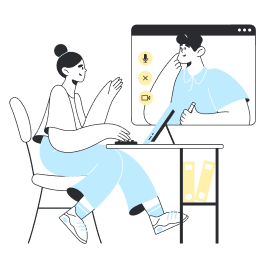How to install and activate an eSIM on the Huawei?
We recommend installing your eSIM no sooner than the day before of the day of your journey.
If you activate your eSIM beforehand, you will lose days of usage. Remember that a Holafly eSIM can be activated automatically by connecting to the mobile network. In other words, you don't need to connect to the internet to activate it.
If you're already at your destination, you can do it right away.
With that said, we will explain how to activate an eSIM on your Huawei.
The first thing to know is that you need internet connection to carry out this process, either your mobile data or WiFi.
You will need to use another screen to display the QR code, like another phone or a computer. You could also print the code out. The important thing is that you are able to put the QR code in front of your Huawei's camera.
There are 3 things you need to do to use the data on your new eSIM:
- Install the Holafly eSIM
- Select the Holafly eSIM for your mobile data
- Enable data roaming
We will explain these steps in detail.
Steps to install a Holafly eSIM on your Huawei
- Go to Settings > Mobile Network
- Press Sim Management and select SIM 2
- Press eSIM and then Add eSIM
- Scan the QR code with your Huawei camera
- The Huawei will detect the mobile plan, all you have to do is press Add eSIM.
Steps to select the Holafly eSIM for your mobile data
- Go to Settings > Mobile Network
- Press Sim Management
- Select SIM 2 as the default SIM for mobile data
- Enable mobile data according to the normal steps in your country (with the Huawei P40 go to Settings > Mobile Network > Mobile Data. There you will have the option to enable and disable mobile data).
Remeber that when you enable mobile data, your Huawei phone will use the default SIM chosen in the previous step, which corresponds to SIM 2.
Steps to enable data roaming on your Huawei
- Go to Settings > Mobile Network
- Press Mobile Data
- Enable roaming on SIM 2, which corresponds to the Holafly eSIM
Done! Now you can start using your Holafly eSIM to connect to the internet abroad.
If you have any concerns, remember that you have access to our webchat customer service 24 hours a day, 7 days a week.
Our main priority is that you stay connected at all times!




 No results found
No results found